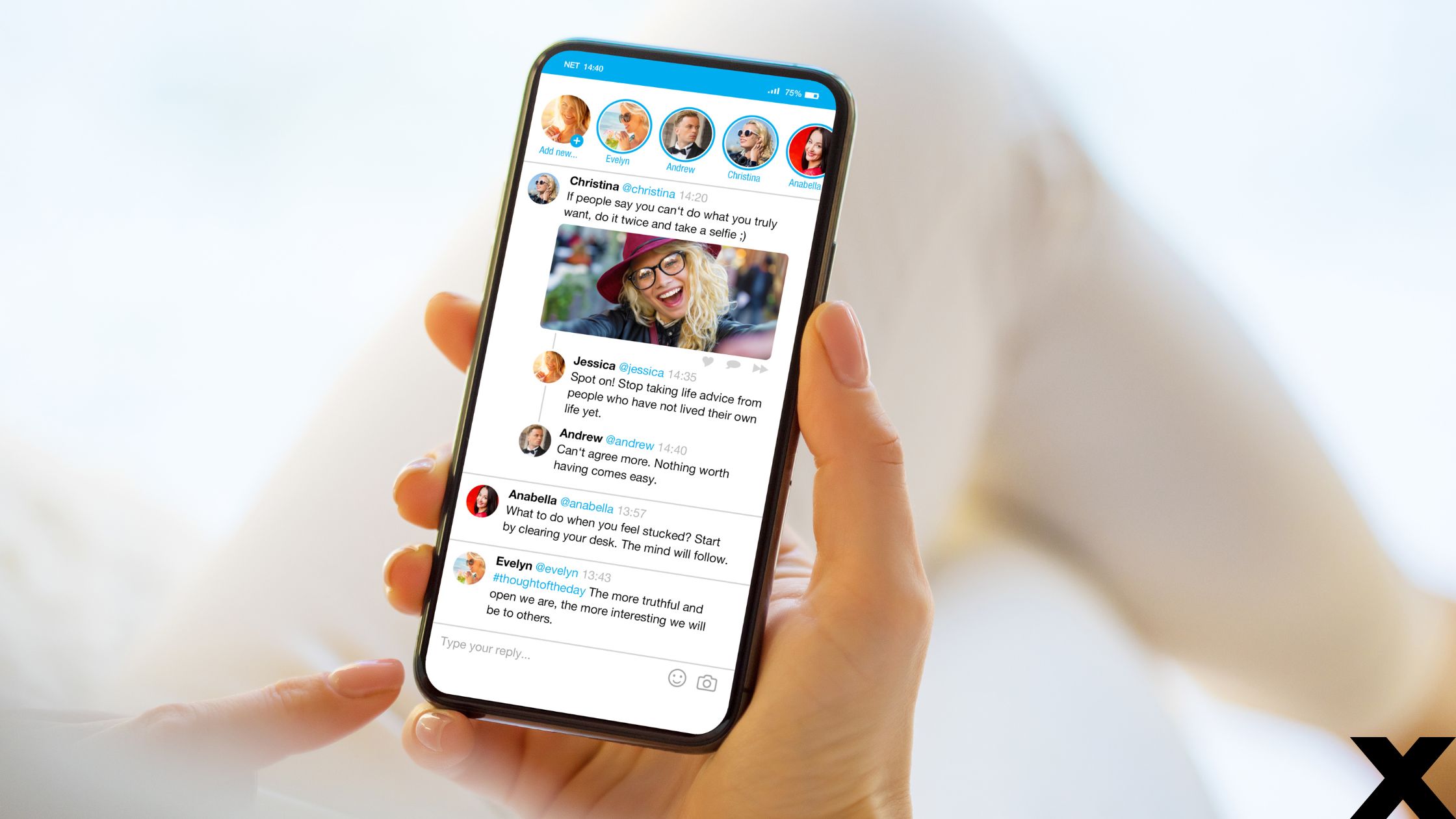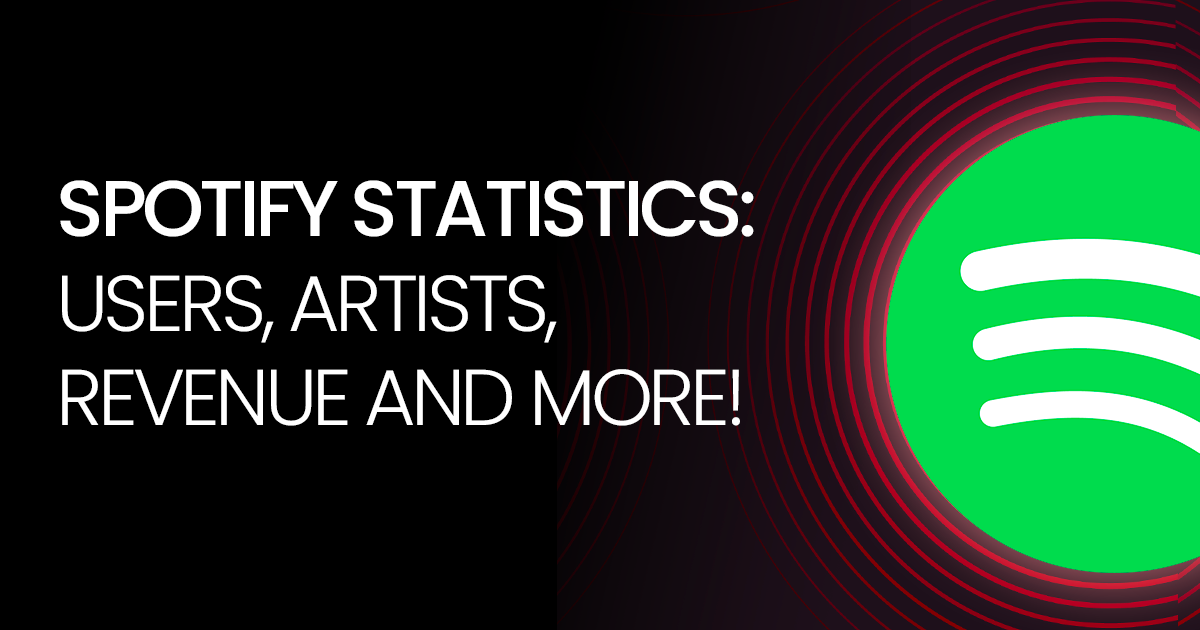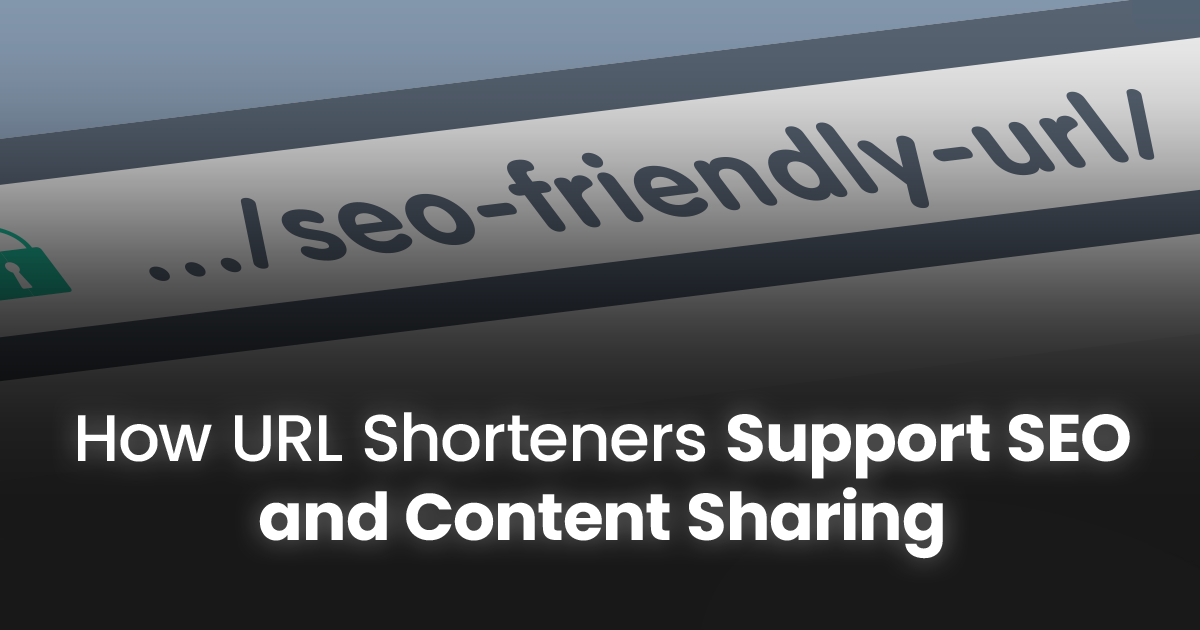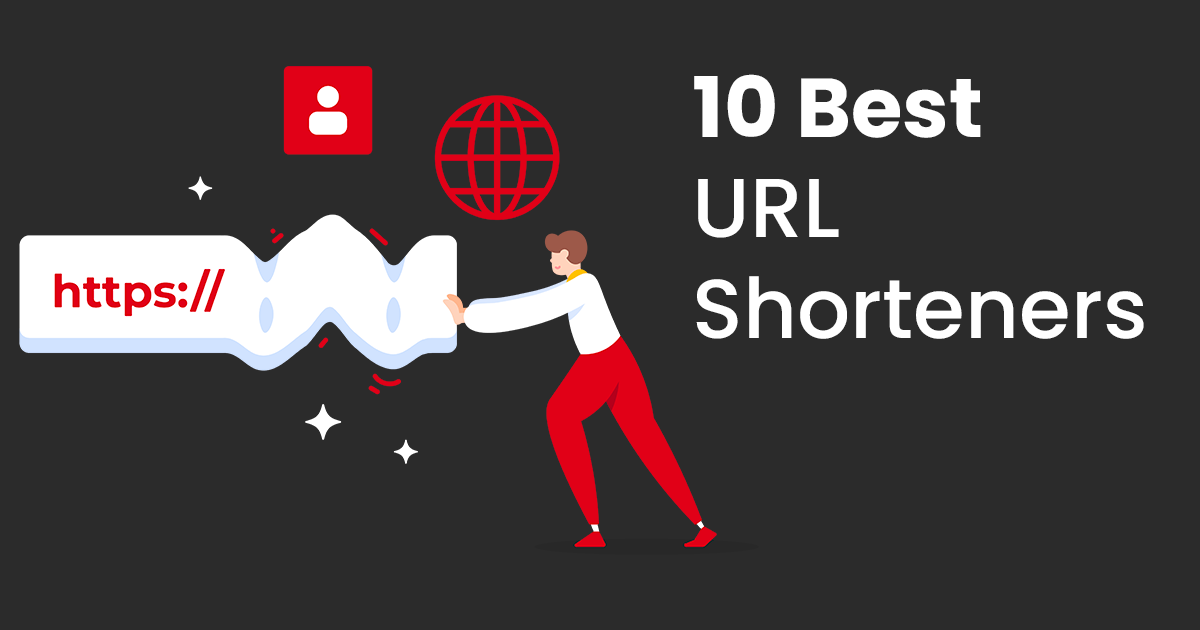Twitter, known as X. with its 330 million active users, is one of the most powerful platforms you can leverage. But how do you maximize your reach?
One often overlooked aspect is your Twitter web address.
In this guide, we’ll dive into what is my Twitter URL and how to find my url on twitter so you can use it to your advantage.
Twitter Web Address – Introduction
Before we get into the details of how do you get your twitter url, let’s clarify what it actually is.
Simply put, your Twitter URL is the web address that leads directly to your Twitter profile.
Think of it as your digital business card. It’s unique to you and makes it easy for others to find and follow you on Twitter.
What’s my Twitter URL
The basic URL for Twitter is https://www.x.com/.
When combined with your unique username, it forms your personal Twitter URL.
For example, if your username is @JohnDoe, your Twitter URL would be https://x.com/JohnDoe.
What is My Twitter URL Address
A Twitter URL is not just a link; it’s a gateway to your digital persona.
It modernizes your profile, your tweets, and your interactions.
It’s how people find you, follow you, and engage with your content.
Your Twitter URL is an essential tool for personal branding, marketing, and networking.
How do you Find Your Twitter URL
Finding your Twitter URL is easy, whether you’re on a desktop, mobile app or tablet/smart tv.
Let’s walk through the steps for all:
What is the URL for Twitter on Desktop & Laptop
Log in to Your Twitter Account
Open your web browser and go to https://www.x.com/.
Log in with your username and password.
Go to Your Profile
Click on your profile picture or your username in the sidebar to go to your profile page.
Copy Your URL
Once on your profile page, look at the address bar of your browser.
The URL displayed is your Twitter URL. Copy this link to share it wherever needed.
What is a Twitter URL on Mobile Apps
Open the Twitter App
Launch the Twitter app on your smartphone or tablet and log in if you haven’t already.
Go to Your Profile
Tap on your profile picture in the top-left corner to open the sidebar menu. Then, tap on “Profile” to view your profile.
Share Your URL
Tap on the three dots (more options) in the top-right corner of your profile page.
Select “Share” and choose how you want to share your profile link.
Alternatively, you can note down your username and manually construct your URL as https://x.com/YourUsername.
How to Find Twitter URL on Tablets & Smart TV Apps
Finding your Twitter web address on tablets and Smart TV apps can be a bit different from the standard mobile and desktop methods.
Follow these steps and locate what is my twitter URL on these devices.
On Tablets
Launch the Twitter app on your tablet. Ensure you are logged into your account.
Explore Your Profile
Tap on your profile picture in the top-left corner to open the sidebar menu.
Select “Profile” from the menu to go to your profile page.
Share Profile
Tap on the three dots (more options) in the top-right corner of your profile page.
Select “Share”
From the options that appear, tap on “Share.”
Copy Link
Choose the “Copy link to profile” option. This will copy your Twitter URL to your clipboard.
Paste and Save
Paste the copied link wherever you need it (e.g., notes app, email, message).
Using a Web Browser
Open a web browser on your tablet (such as Chrome, Safari, etc.).
Go to X.com
Navigate to the Twitter website by typing https://x.com into the address bar and logging in to your account.
Access Your Profile
Tap on your profile picture or username to go to your profile page.
Copy the URL
Look at the address bar of your web browser. The URL displayed is your Twitter URL. Tap and hold the URL to copy it.
Paste and Save
Paste the copied URL wherever you need it.
On Smart TV Apps
Navigate to the web browser app on your Smart TV.
Go to Twitter
Enter https://X.com into the browser’s address bar and log into your account.
Access Your Profile
Use your TV remote to navigate to your profile by selecting your profile picture or username.
View and Note the URL
Since copying URLs on Smart TVs can be tricky, note down the URL shown in the address bar or take a picture of it using your phone.
Manually Transfer the URL
Manually type the URL into your desired location, such as an email draft, notes app, or document on another device.
Using Twitter App on Smart TV (if available)
Launch the Twitter app on your Smart TV.
Navigate to Your Profile
Use your TV remote to navigate to your profile page.
Access Settings or Options
Look for a settings or options menu on your profile page.
Find Share or QR Code Option
If the app provides a share or QR code option, use it to find your profile URL. Alternatively, note down your username.
Build Your URL
If you have noted your username, build your URL as https://x.com/YourUsername.
How Do You Get Your Twitter URL
Getting your Twitter URL involves the simple steps mentioned above.
Whether on desktop or mobile, accessing your profile and copying the web address is all it takes.
This URL can then be shared in emails, on other social media platforms, or embedded in your website.
How to Find My URL on Twitter Matters?
Here’s why your Twitter URL matters:
Your Digital Identity
Just like your website URL or email address, your Twitter URL is a key component of your online identity. It’s how people find you and engage with your content.
Easy Sharing
A clean, easy-to-remember URL makes it simple for others to share your profile.
Whether networking at an event, including it on your business card, or adding it to your email signature, your Twitter URL helps you stay connected.
Boosts Your SEO
Your Twitter profile can rank in search engines, helping people find you more easily.
A consistent and well-shared Twitter URL boosts your SEO strategy, enhancing your online presence.
How to Use Your Twitter URL Effectively
Knowing your Twitter URL is one thing, but using it effectively is another.
Here are some strategies to make the most out of your Twitter URL:
Include it in Your Email Signature
Every email you send is an opportunity to grow your Twitter following. Adding your Twitter URL to your email signature makes it easy for recipients to connect with you on social media.
Add it to Your Business Card
A business card with your social media URLs, including your Twitter profile, can make a lasting impression.
It’s a simple yet effective way to drive traffic to your social media profiles.
Share it Across Other Social Media Platforms
Promote your Twitter profile on your other social media accounts. Whether it’s on Facebook, LinkedIn, or Instagram, cross-promoting helps you reach a wider audience and increase your follower count.
Embed it on Your Website or Blog
If you have a website or blog, embedding your Twitter URL ensures visitors can easily find and follow you. Consider adding it to your bio, contact page, or even as a widget on your sidebar.
Use it in Networking Events
At networking events, you often meet people who are interested in following up with you.
Sharing your Twitter URL can be a quick way to stay connected.
The Power of Custom Twitter URLs
Did you know you can customize your URL?
Custom URLs are easier to remember and look more professional.
Here’s how to make your Twitter URL more personalized:
Choose a Relevant Username
Your username is the key component of your Twitter URL.
Choose a username that reflects your brand or personal identity. It should be easy to remember and consistent with your other social media handles.
Keep it Short and Sweet
Short URLs are more memorable. If possible, keep your username concise, and consider using a URL shortener to make your Twitter URL short and easy to type.
Avoid using underscores, numbers, or special characters that can complicate your URL.
Align it with Your Brand
If you’re using Twitter for business, make sure your URL aligns with your brand name.
Consistency across all your online platforms helps build a strong, recognizable brand.
How Do you Get your Twitter URL for Business Growth
Here’s how you can leverage it for business success:
Drive Traffic to Your Website
Use your Twitter profile to drive traffic to your website.
Share valuable content, engage with your audience, and include links to your site in your tweets and bio.
Connect with Influencers
Networking with influencers in your industry can amplify your reach.
Share your Twitter URL with them and engage in meaningful conversations to build relationships and expand your network.
Run Targeted Campaigns
Twitter allows you to run targeted ad campaigns.
Use your Twitter URL in these campaigns to direct potential customers to your profile, where they can learn more about your brand and engage with your content.
Monitor Analytics
Twitter provides analytics that help you track the performance of your profile and tweets.
Use these insights to understand what works and refine your strategy for better results.
Build a Community
Engage with your followers, respond to their comments, and participate in relevant conversations.
Building a community around your Twitter profile can boost your brand loyalty and visibility.
How do you Find Your Twitter URL – Conclusion
Your Twitter web address should have become a reason of you online presence surge.
By understanding what’s my twitter url, how to find it, and how to use it, you can maximize your reach and engagement on Twitter.
What is My Twitter URL Address – FAQs
What is the full url address for twitter?
The full URL address for Twitter is:
https://x.com/
How do I copy a Twitter link on my business account?
To copy a Twitter link on your business account, go to your profile page, then copy the URL from the browser’s address bar if you’re using a desktop.
Can I change my Twitter URL on app?
Yes, you can change your Twitter URL by updating your username in the app.
Go to “Settings and privacy,” select “Account,” then “Username,” and enter your new desired username. Your Twitter URL will automatically update to reflect this change.