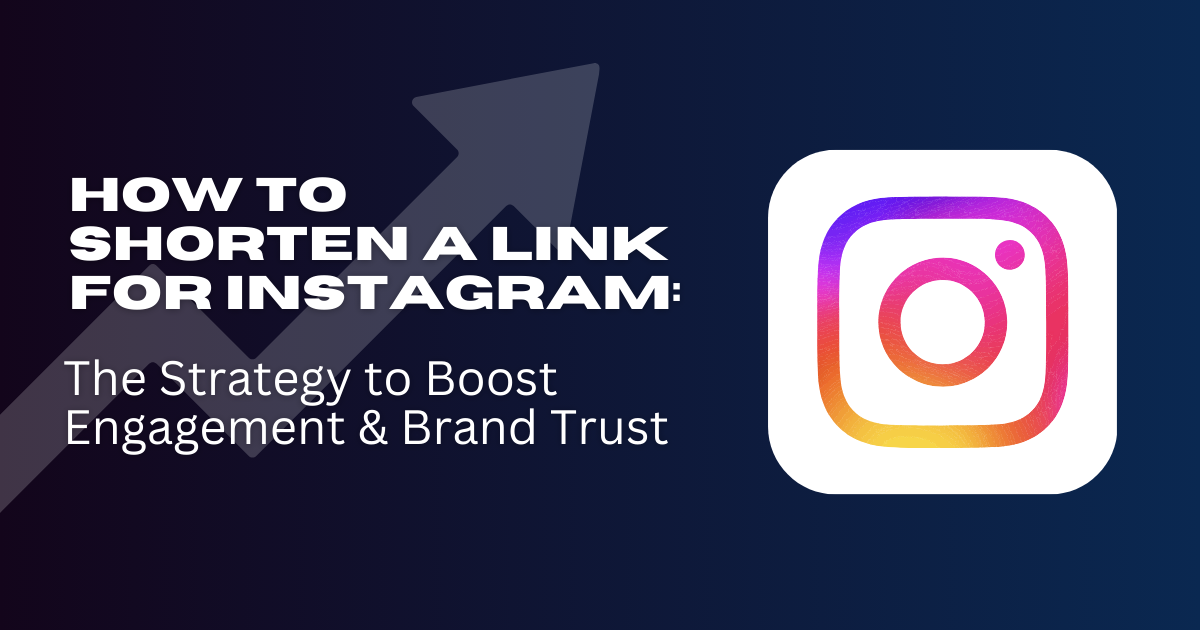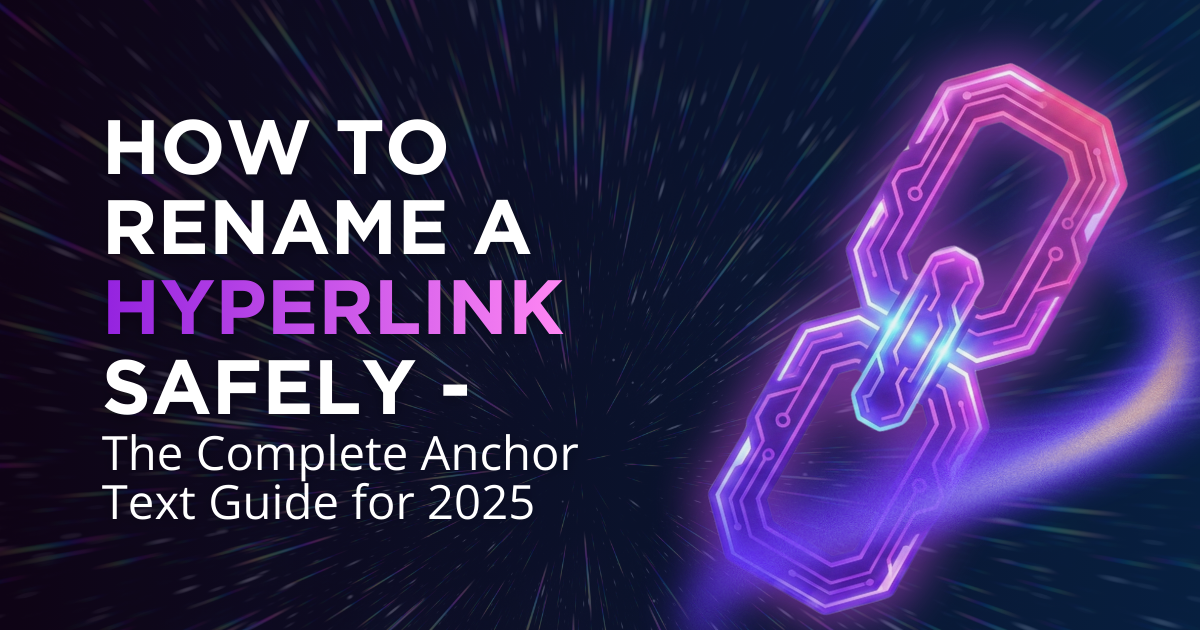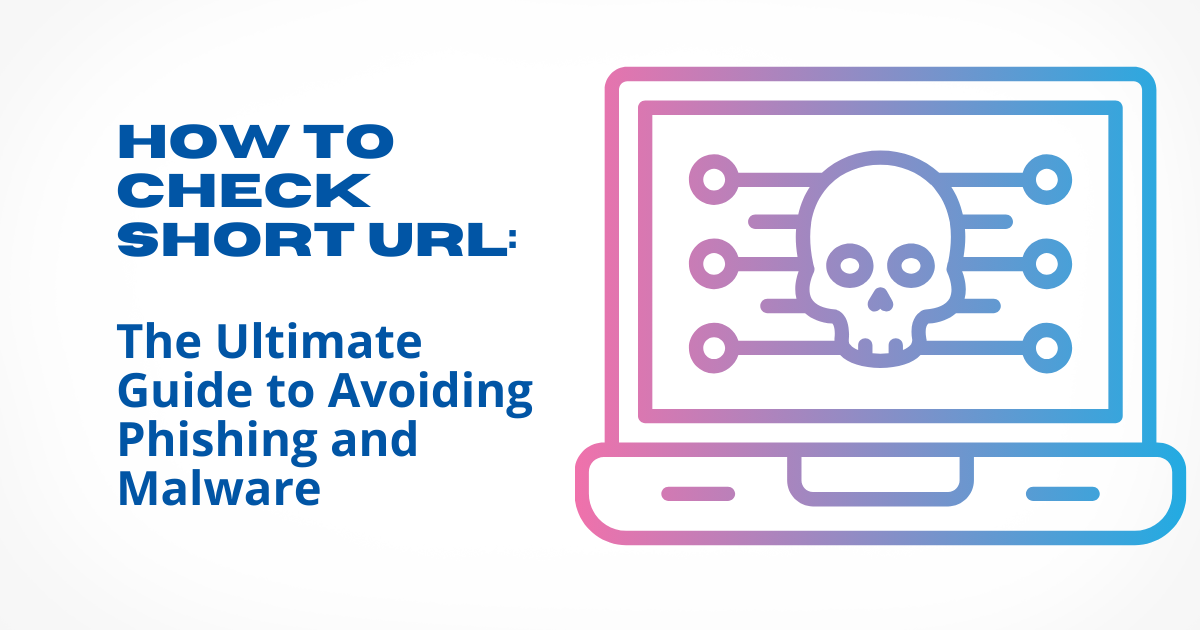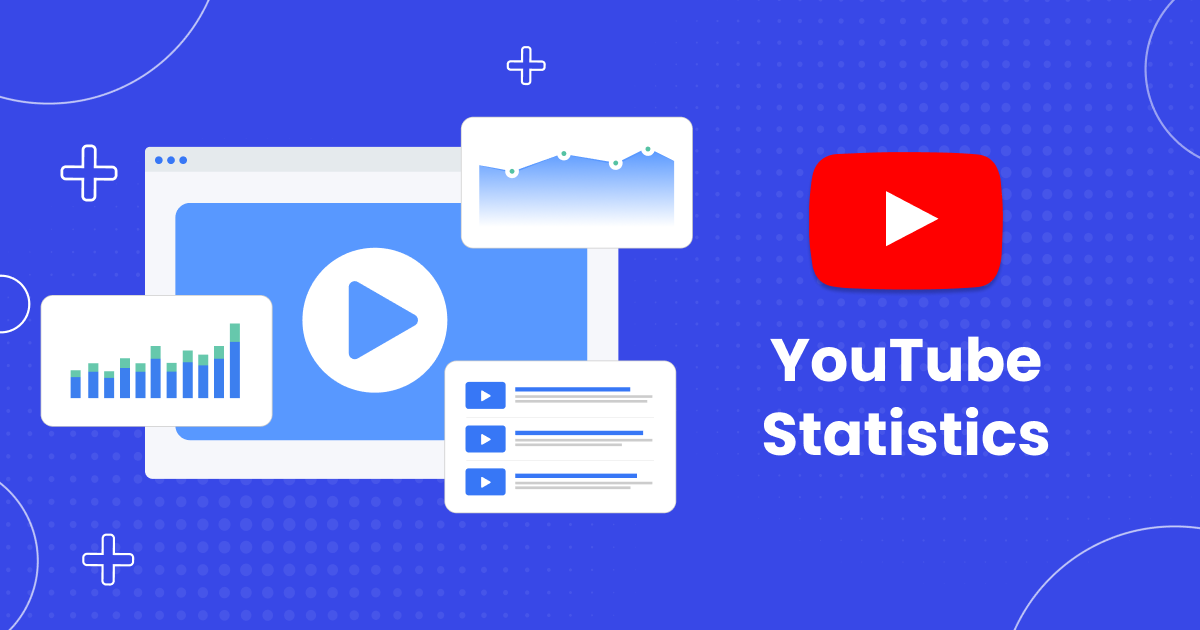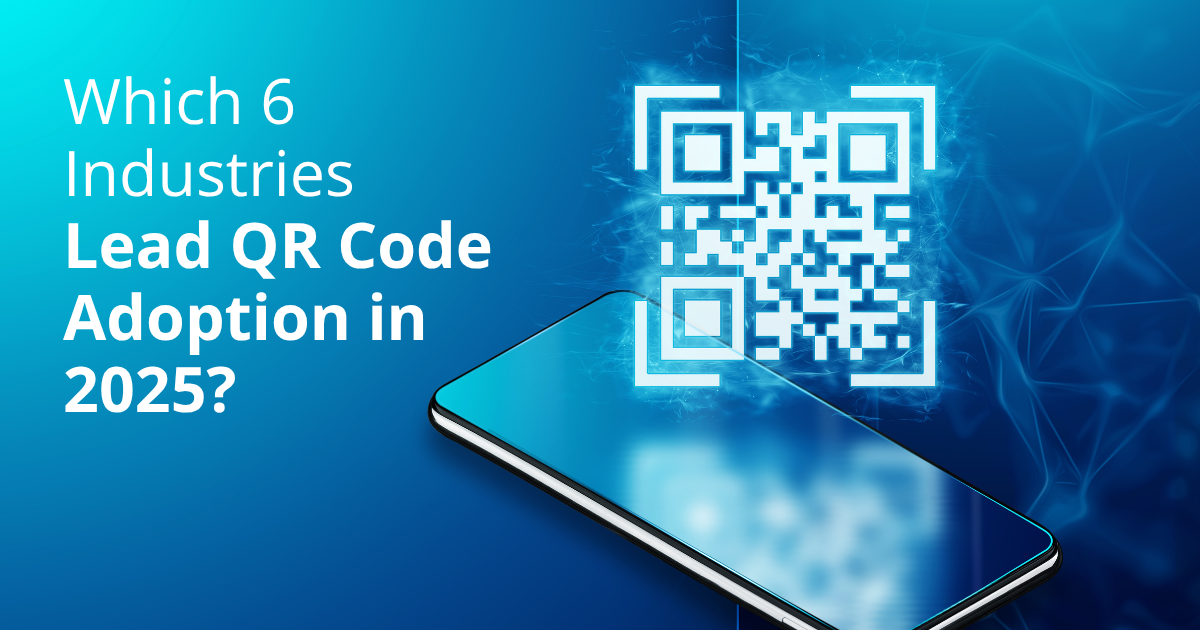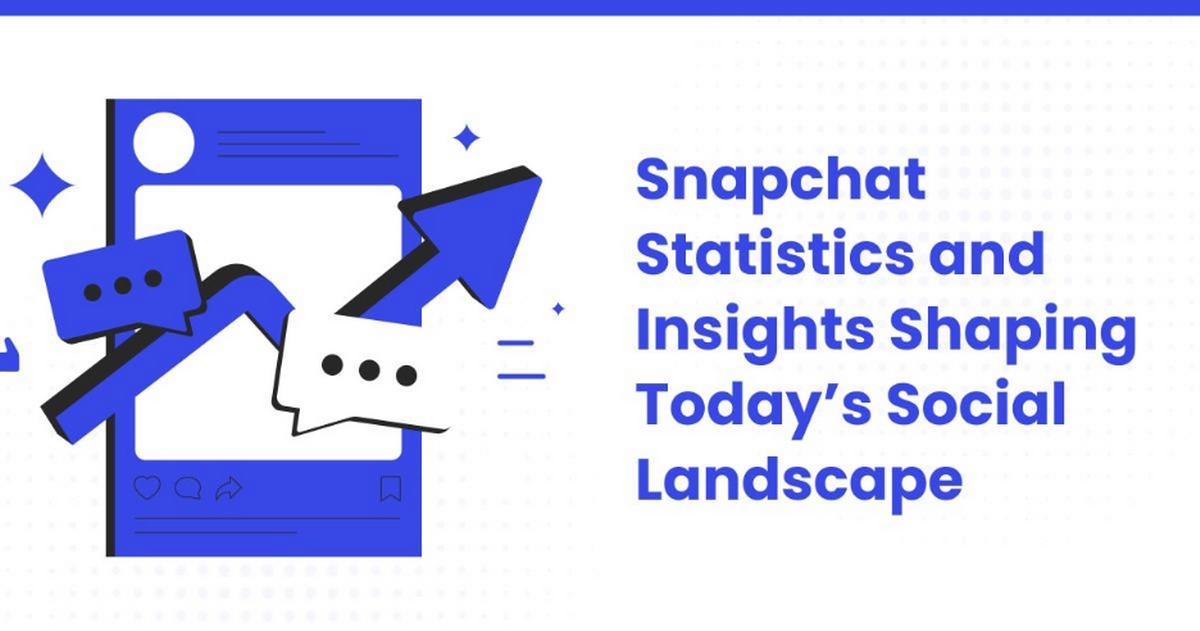Create Clean, Short Snapchat Links
Simplify Every Share with a Snapchat URL Shortener

Would you like to check full analytics and reporting on your short link?
Would you like to check full analytics and reporting on your short link?
Would you like to check full analytics and reporting on your short link?
Would you like to check full analytics and reporting on your short link?
How Snapchat Link Shortener Works
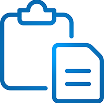
Copy and Paste
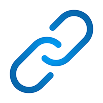
Shorten Your Link
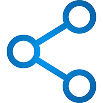
Share Anywhere
Your new link is ready to post in your Instagram bio, tweet, text, or email campaign.
What Is a Snapchat URL Shortener and Why Use One?
Snapchat links are notoriously long and difficult to use outside the app. A dedicated Snapchat URL shortener helps you create clean, reliable links that look professional and perform better wherever they’re shared.
- For Creators: Track clicks and manage Snapchat traffic from YouTube, Instagram, or TikTok.
- For Marketers: Use short, branded links in ads and campaigns for a polished, credible look.
- For Everyday Users: Share short, readable links in texts or messages without the clutter.

Why Choose Our Free Snapchat URL Shortener?
Clean, Professional Links
Easier Sharing Across Platforms
Built-In Tracking and Analytics
Simple Management for Marketers and Creators
Ready to Shorten Snapchat Links and Grow Your Audience?
Advanced Features for Pro Users
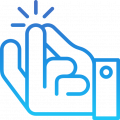
Get Actionable Performance Data
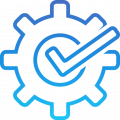
Create Branded Short Links
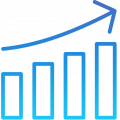
Ensure Speed and Simplicity
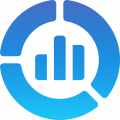
Stay Consistent with Centralized Link Management
Frequently Asked Questions
Our Happy Customers

I create a lot of visual content and share it on various platforms. ShortifyMe URL Shortener helps me shorten links to my content while keeping them visually.

I used to struggle with long, ugly URLs cluttering up my blog posts. ShortifyMe has been a lifesaver! It shortens my links while keeping them relevant and trackable. Plus, the custom domain option lets me maintain a consistent brand identity. Highly recommend!

As a marketing specialist, data is everything. ShortifyMe link shortener gives me detailed insights into who clicks my links, where they come from, and what devices they use. This data helps me optimize my campaigns and target the right audience more effectively.

I create a lot of visual content and share it on various platforms. ShortifyMe URL Shortener helps me shorten links to my content while keeping them visually.

I used to struggle with long, ugly URLs cluttering up my blog posts. ShortifyMe has been a lifesaver! It shortens my links while keeping them relevant and trackable. Plus, the custom domain option lets me maintain a consistent brand identity. Highly recommend!

As a marketing specialist, data is everything. ShortifyMe link shortener gives me detailed insights into who clicks my links, where they come from, and what devices they use. This data helps me optimize my campaigns and target the right audience more effectively.
Latest Blogs
How to Shorten a Link for Instagram: The Strategy to Boost Engagement & Brand Trust
In the world of social media, where every character is valuable space you can use, knowing how to shorten a link for Instagram is essential. A complex, long link looks …
How to Rename a Hyperlink Safely – The Complete Anchor Text Guide for 2026
Introduction: Understanding the Core Concept of How to Rename a Hyperlink Mastering how to rename a hyperlink across websites, documents, and email is one of the most fundamental and high-impact …
How to Check Short URL: The Ultimate Guide to Avoiding Phishing and Malware
Shortened links are a powerful convenience, but they can be easily abused to hide dangerous destinations. Before you click, this guide will show you how to check short URL safety …
YouTube Statistics and Insights That Matter for Today’s Marketers
YouTube has become one of the most influential spaces for entertainment, education, and community. It continues to grow year after year, which makes it an important platform for brands trying …
Which 6 Industries Lead QR Code Adoption in 2025?
The QR code has become a bridge between the physical and digital worlds, transforming how people access information. As consumers expect instant, reliable access to information and services, QR codes …
Snapchat Statistics and Insights Shaping Today’s Social Landscape
As one of the most dynamic social platforms, Snapchat continues to capture attention with its highly engaged audience and innovative features. What started as a way for users to share …
Explore More Free Tools from ShortifyMe
Now that you’ve optimized your Snapchat link, take your sharing even further. ShortifyMe also offers a free URL shortener for any platform and a QR code generator for physical marketing and print materials.
Create clean, trackable links, generate QR codes, and manage every campaign from one place.