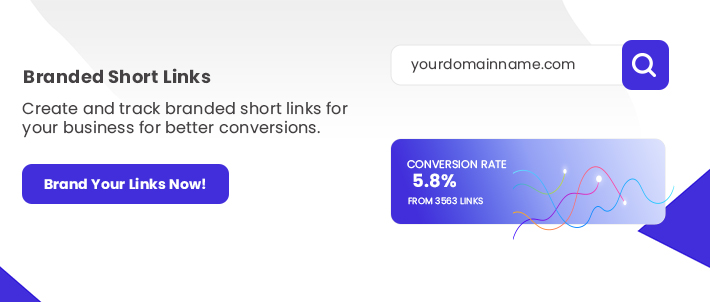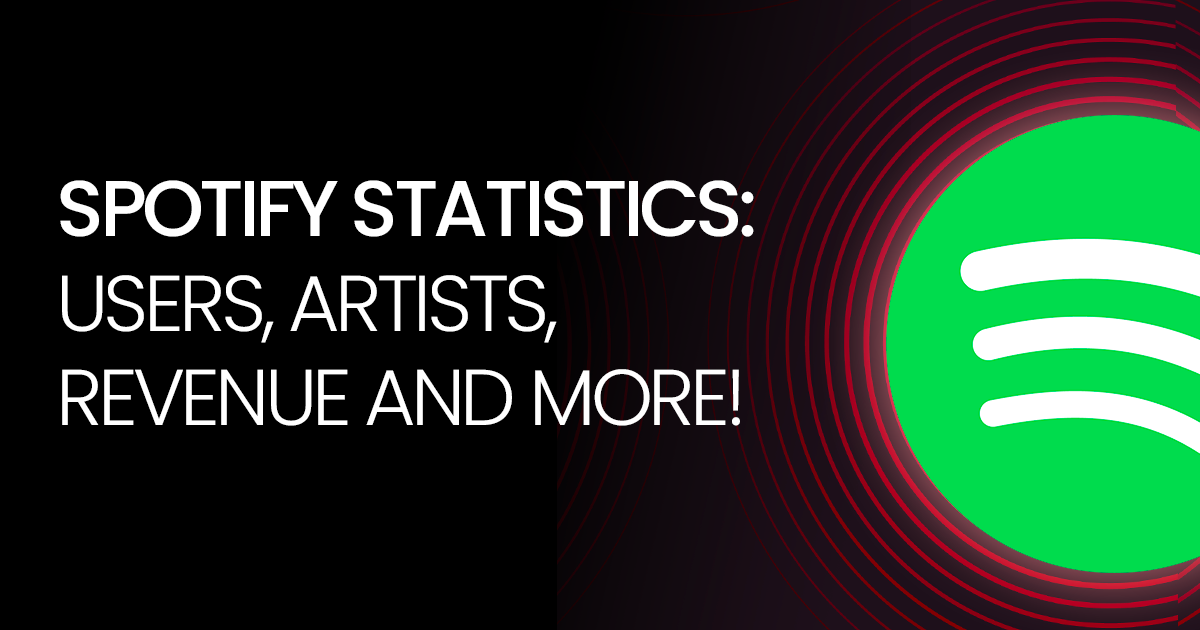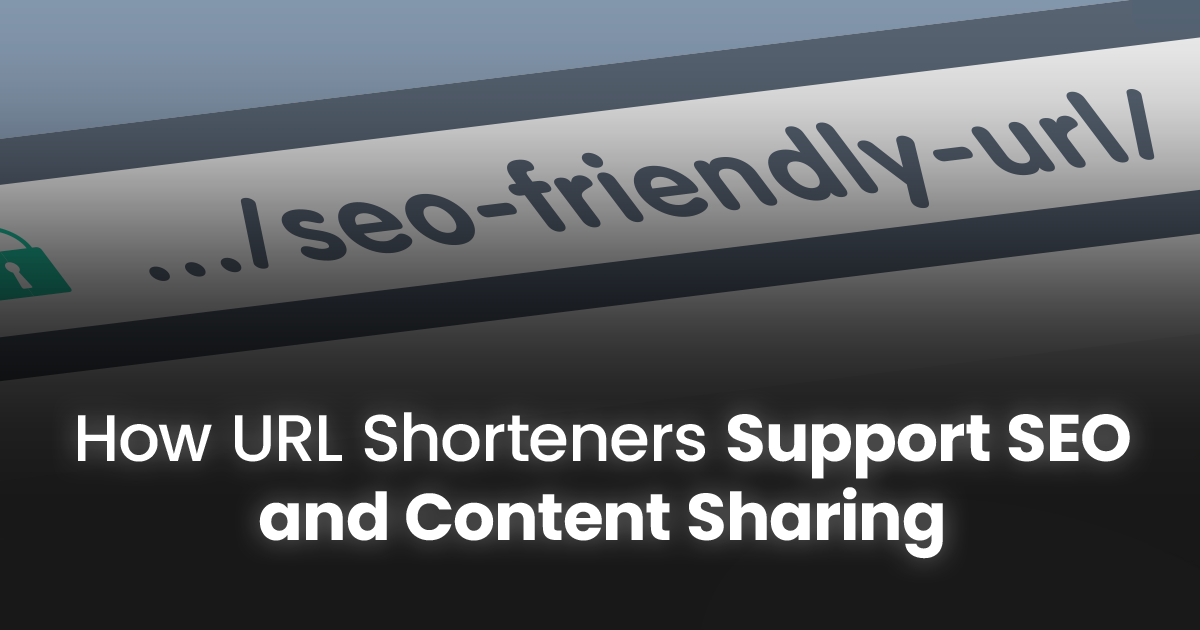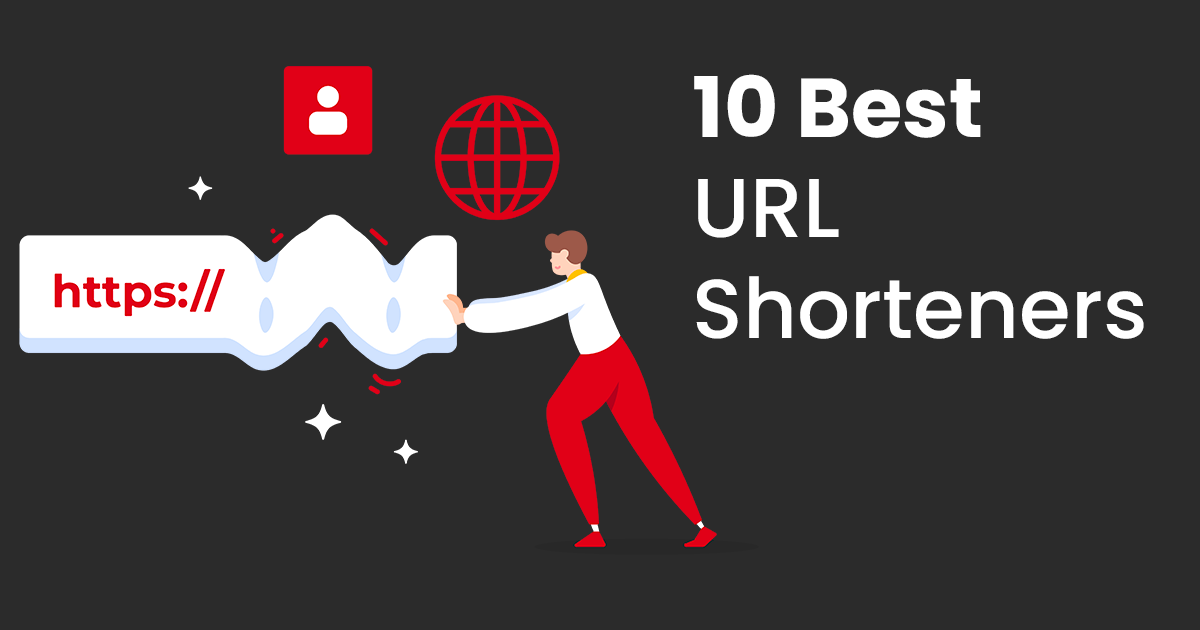If you’re a gamer, you probably know that Steam is more than just a platform—it’s your ticket to the world of online gaming, community, and more.
But did you know that personalized your Steam URL can help you connect with friends, share your achievements, and build a network of fellow gamers?
In today’s guide, we’re going to explore how to find your Steam profile URL, why it’s important, and how you can use it to improve your gaming experience.
What is a Steam URL?
Steam account URL is your digital calling card within the Steam community.
It’s a personalized link that directs others straight to your profile, showcasing your gaming achievements, favourite titles, and even your friend’s list.
Just like a business card, your SteamURL tells a story about your gaming journey and serves as a tool for connection and engagement.
How to Find Steam URL
Follow these simple steps:
1. Log In to Your Steam Account
First, log in to your Steam account using your credentials. Once you’re logged in, you’ll be directed to your home page.
2. Access Your Profile
In the top right corner, click on your username to access your profile.
3. Locate Your URL
Look at the address bar in your web browser. Your URL will be visible there, typically formatted as https://steamcommunity.com/id/username/ or https://steamcommunity.com/profiles/uniqueID/.
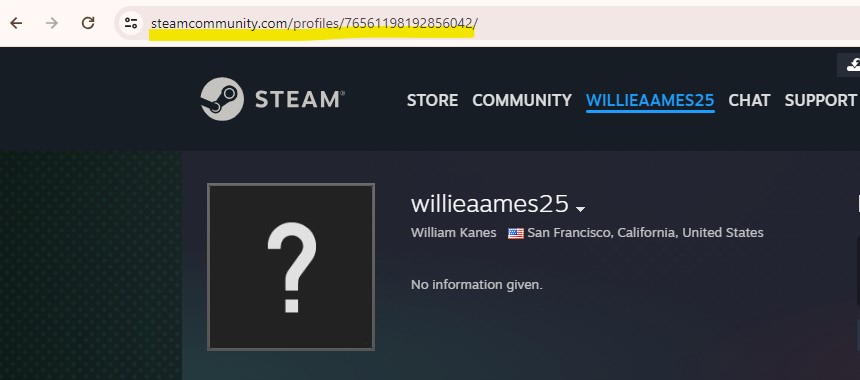
4. Copy Your URL
To share your URL, simply highlight the URL in the address bar and copy it. You can now paste it wherever you’d like to share it!
How to Find Steam Profile Link ID
Your URL serves as a unique link that allows others to find your profile on Steam and share it with friends. It acts as a personal identifier for your account within the Steam community.
Your Steam ID, on the other hand, is a distinctive number assigned to your account. You can find it in the “Account Details” section of your profile.

Why Your Steam URL Matters
Your URL isn’t just a line of text—it’s your way of introducing yourself to the gaming world.
By sharing your URL with friends, on social media, or in gaming forums, you open the door to new friendships, collaborations, and opportunities.
It’s a powerful tool for establishing your presence and reputation in the Steam community.
How to Get a Short Steam Profile URL
To shorten your Steam profile URL using ShortifyMe.com, follow these steps:
Copy Your Steam Profile URL
Log in to your Steam account and jump to your profile.
In the web browser’s address bar, highlight and copy your Steam profile URL.
Visit ShortifyMe.com
Open a new tab and go to ShortifyMe.com
Paste Your URL
On the ShortifyMe.com homepage, locate the Create a Short URL where you can paste your URL.
Paste your copied Steam profile URL into the input field.
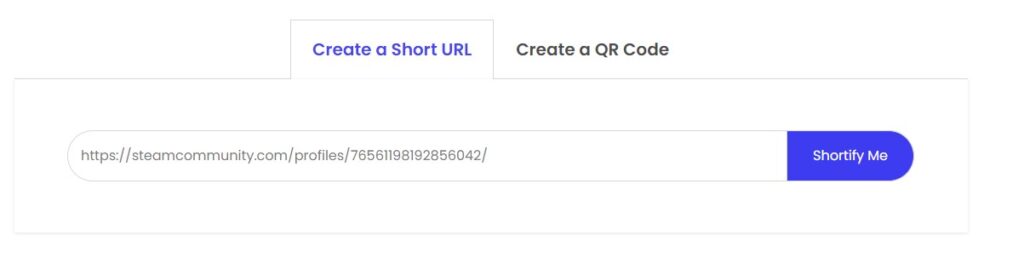
Shorten the Steam URL
After pasting your URL, click the “ShortifyMe” button.
ShortifyMe.com will generate a shortened version of your Steam profile URL.
Copy the Shortened URL
Once your new, shortened URL is displayed, copy it to your clipboard.
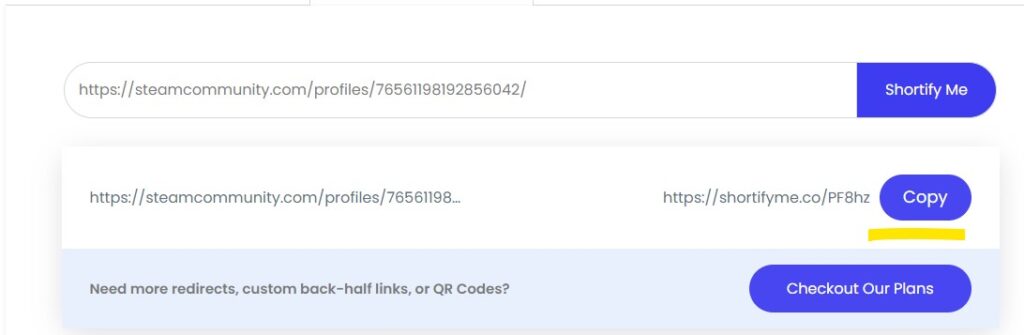
Share Your Shortened URL
You can now use your shortened URL to share your Steam profile more easily on social media, messaging apps, or anywhere you want.
Steam Account URL for a Better Gaming Experience
Now that you’ve got your Steam account URL, let’s explore how you can use it to maximize your gaming experience:
1. Share with Friends
Share your Steam account URL with friends so they can easily find and add you. This opens up opportunities for co-op games, sharing tips, and staying connected.
2. Promote on Social Media
Integrate your Steam account URL into your social media profiles. Let your followers know about your gaming escapades and invite them to join you.
3. Participate in Gaming Forums
When you join gaming forums or communities, use your Steam account URL as a calling card. This way, others can check out your profile and learn more about your gaming style.
5. Collaborate with Others
Collaborate with fellow gamers, streamers, and content creators. Share your Steam account URL to establish connections and foster community.
How to Find Steam Profile URL – Conclusion
Whether you’re a casual player or a dedicated streamer, leveraging your SteamURL is a surefire way to level up your gaming journey.
Now, let’s move on to answering some frequently asked questions about URLs.
SteamURL FAQ
1. How can I customize my URL?
You can customize your URL in your profile settings. Navigate to your account details and edit your custom URL under the profile settings.
2. How do I share my URL on social media?
Simply copy your URL from the browser address bar and paste it into your social media profiles or posts. It’s an easy way to connect with other gamers.
3. What can I do if my desired custom URL is already taken?
If your desired custom URL is unavailable, you can try variations of your username or opt for your Steam profile ID, which is unique to your account.
4. Can I change my URL multiple times?
Yes, you can change your custom URL in your profile settings as often as you like, but be sure to notify your connections if you make any changes.
5. What should I include in my Steam profile?
Your Steam profile should include an avatar, a bio, and any other information you’d like to share about your gaming style, interests, and achievements.
Relevant Guides