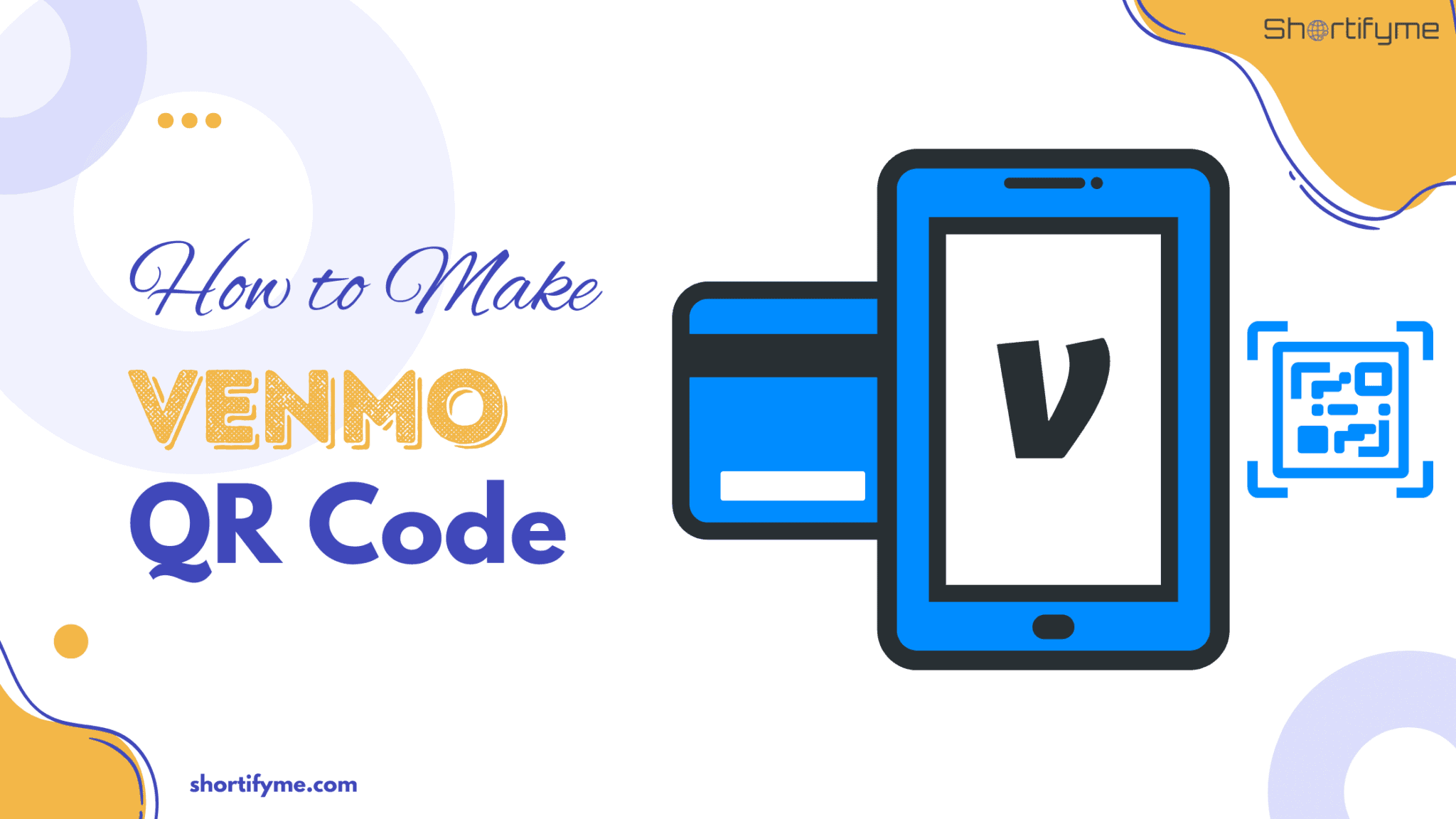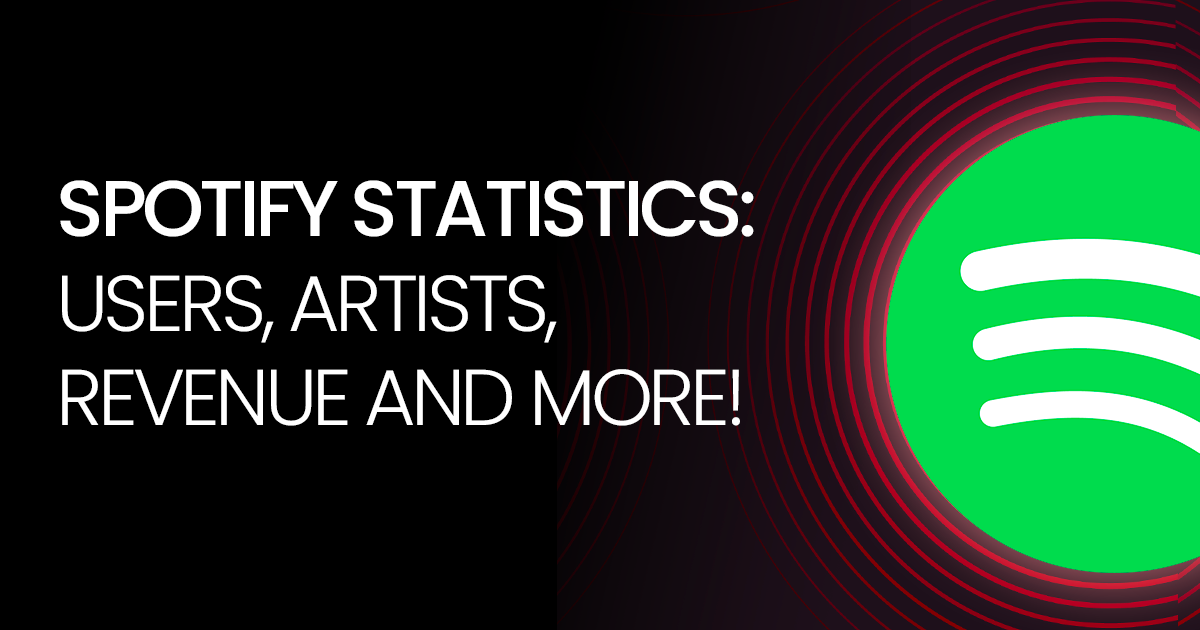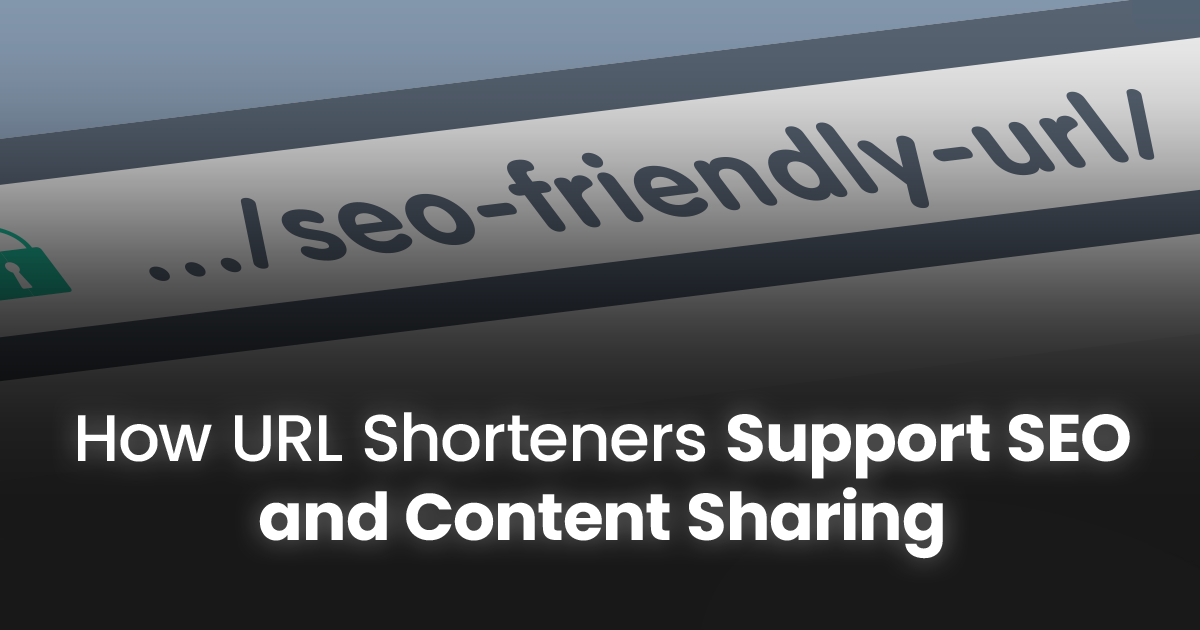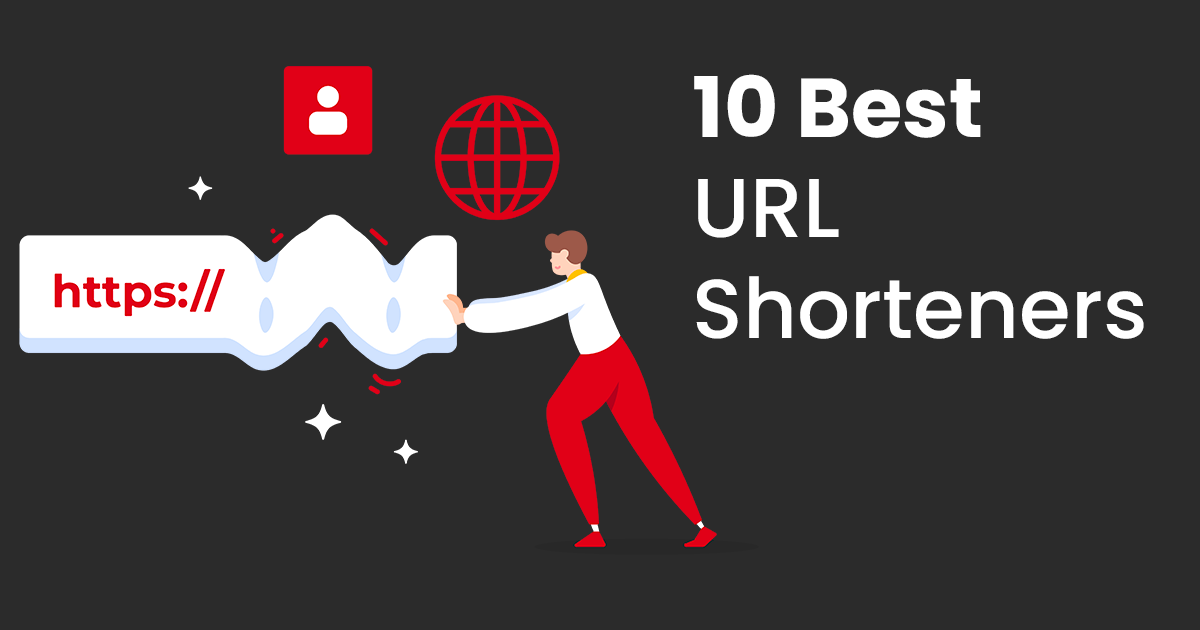Venmo has emerged as a frontrunner in the realm of mobile payments, revolutionizing the way we exchange money.
With its user-friendly interface and seamless transactions, Venmo has become a household name, simplifying peer-to-peer payments, splitting bills, and much more.
In today’s blog post, we’ll explore the world of Venmo QR codes – a feature that’s gaining momentum for its efficiency and simplicity.
We’ll explore how to create and utilize Venmo QR codes, offering insights into their benefits and best practices.
How to Create a Venmo QR Code Through the App
Creating a Venmo QR code is quick and easy! Here’s how to do it through the app:
iPhone:
- Open the Venmo app and sign in to your account.
- Tap the Scan icon in the top right corner of the screen.
- Select the QR code option from the menu.
- Your personal Venmo QR code will automatically display. You can share it by:
- Saving it to your photos: Tap the Save icon in the bottom left corner.
- Sharing it directly: Tap the share icon and choose your preferred method (text message, social media, etc.).
Android:
- Open the Venmo app and sign in to your account.
- Tap the hamburger menu (three horizontal lines) in the top left corner of the screen.
- Select Settings from the menu.
- Tap Scan QR Code.
- Your personal Venmo QR code will automatically display. You can share it by:
- Taking a screenshot: Press and hold the power and volume down buttons simultaneously.
- Sharing the screenshot: Open the screenshot in your gallery app and choose your preferred method (text message, social media, etc.).
How to Scan a Venmo Code from Screenshot
Scanning a Venmo code from a screenshot is possible, but it depends on your device and the app you’re using. Here’s how you can do it:
On iPhone:
- Open the Photos app.
- Locate the screenshot containing the Venmo QR code.
- Open the Venmo app.
- Tap the “Scan” icon in the top right corner.
- Tap the “Photo” icon in the bottom left corner.
- Select the screenshot with the Venmo code.
- The Venmo app should automatically recognize and scan the code.
On Android:
There are two options depending on your phone and preferred method:
Option 1: Google Lens:
- Open the Google app.
- Tap the “Lens” icon next to the search bar.
- Tap the “Photo” icon in the bottom left corner.
- Select the screenshot with the Venmo code.
- Google Lens should automatically recognize and scan the code.
Option 2: Gallery App:
- Open the Gallery app.
- Locate the screenshot with the Venmo code.
- Tap the “Share” icon.
- Select “Scan with QR code scanner” (if available) or another QR code scanner app.
- The app should automatically recognize and scan the code.
How Do I Send Money via QR Code on Venmo?
Sending money through a Venmo QR code is a quick and convenient way to settle payments. Here’s how to do it on both iPhone and Android:
On iPhone:
- Open the Venmo app and sign in to your account.
- Tap the “Scan” icon in the top right corner.
- Point your camera at the Venmo QR code you want to scan.
- If the code is valid, the recipient’s name and profile picture will appear.
- Enter the amount you want to send.
- (Optional) Add a note to personalize the payment.
- Tap “Pay.”
- Review the payment details and confirm by entering your PIN or using Touch ID/Face ID.
On Android:
- Open the Venmo app and sign in to your account.
- Tap the “Scan QR Code” option either from your profile page (hamburger menu -> Settings -> Scan QR Code) or by tapping the magnifying glass icon in the search bar and selecting “Scan QR Code” from the menu.
- Point your camera at the Venmo QR code you want to scan.
- If the code is valid, the recipient’s name and profile picture will appear.
- Enter the amount you want to send.
- (Optional) Add a note to personalize the payment.
- Tap “Pay.”
- Review the payment details and confirm by entering your PIN or using fingerprint authentication.
Additional Notes:
- Make sure the QR code you’re scanning is a valid Venmo QR code. It should have a unique pattern and the Venmo logo.
- Double-check the recipient’s information before sending the money to ensure it’s the intended person.
- You can also use your own Venmo QR code to receive payments from others. Simply share your code with them and they can scan it to send you money.
Benefits of Using Venmo QR Code
Venmo QR codes offer a quick and convenient way to send and receive money, but there are several additional benefits to using them:
For Sending Money:
- Speed and efficiency: Scanning a QR code eliminates the need to type in a username or phone number, making transactions faster and easier.
- Reduced errors: Manually entering information can lead to typos and mistakes. QR codes eliminate this risk by automatically capturing the correct recipient details.
- Contactless payments: In the age of social distancing, QR codes offer a contactless way to send money, minimizing physical contact.
- Versatility: Venmo QR codes can be used in various situations, from splitting a bill at a restaurant to paying for goods and services at stores that accept Venmo.
- Personalization: You can add a note to your payment when using a QR code, adding a personal touch to the transaction.
For Receiving Money:
- Easy sharing: Share your QR code digitally or physically (printed on a business card, for example) to make it easy for others to send you money.
- Increased visibility: Displaying your QR code at your business or on marketing materials can attract new customers and encourage faster payments.
- Faster transactions: Customers can pay you instantly by scanning your code, eliminating waiting for checks or bank transfers.
- Reduced cash handling: Eliminate the need to handle cash and the associated risks of theft or loss.
- Improved record keeping: Venmo automatically tracks all transactions associated with your QR code, making it easier to manage your finances.
Overall, using Venmo QR codes offers a convenient, secure, and efficient way to send and receive money. They provide benefits for both individuals and businesses, making them a valuable tool for managing finances in today’s digital world.
Best Practices in Using QR Code for Venmo
To optimize your experience with Venmo QR codes, consider the following best practices:
- Keep Codes Secure: Ensure that QR codes are shared securely and avoid displaying them publicly to prevent unauthorized access.
- Verify Recipient Details: Double-check recipient details before confirming transactions to avoid misdirected payments.
- Stay Updated: Keep your Venmo app updated to access the latest features and security enhancements.
- Educate Recipients: If receiving payments via QR codes, educate recipients on how to safely scan and redeem them to avoid any confusion or errors.
How to Create a Custom QR Code Using a Free QR Code Generator
Creating custom QR codes adds a personal touch to your transactions. Here’s how you can generate one using a free QR code generator:
- Choose a Generator: Select a reputable QR code generator from the multiple options available online.
- Input Information: Enter the desired information, such as payment amount or a personalized message.
- Customize Design (Optional): Some generators offer customization options for the QR code’s appearance, allowing you to add logos or change colors.
- Generate and Download: Once satisfied with the customization, generate the QR code and download it to your device.
- Share and Utilize: Share the custom QR code with intended recipients or use it for your transactions on Venmo.
Conclusion
Venmo QR codes are more than just a fancy gimmick; they’re a game-changer for mobile payments. They offer speed, convenience, and accuracy, making transactions smoother than ever before.
By leveraging the power of QR technology, Venmo has redefined the way we exchange money, offering a seamless and secure payment solution. Whether you’re splitting bills with friends or making quick purchases, Venmo QR codes empower you to transact with ease.
So, ditch the cash, embrace the code, and experience the future of payments today!
Frequently Asked Questions:
Are Venmo QR codes safe?
Yes, Venmo QR codes are a secure way to send and receive money. When you scan a code, it takes you directly to the other person’s Venmo profile, ensuring your money goes to the right recipient.
Can I use a QR code to pay a business?
Yes! Many businesses are starting to accept Venmo payments through QR codes. Look for the code displayed at the checkout or on their website.
Do I need a Venmo account to scan a code?
No, you don’t need a Venmo account to scan a code. However, you will need one to send money.
Can I use a QR code to send money internationally?
Currently, Venmo only supports payments within the United States.
How can I learn more about Venmo QR codes?
Visit the Venmo Help Center for more information and troubleshooting tips