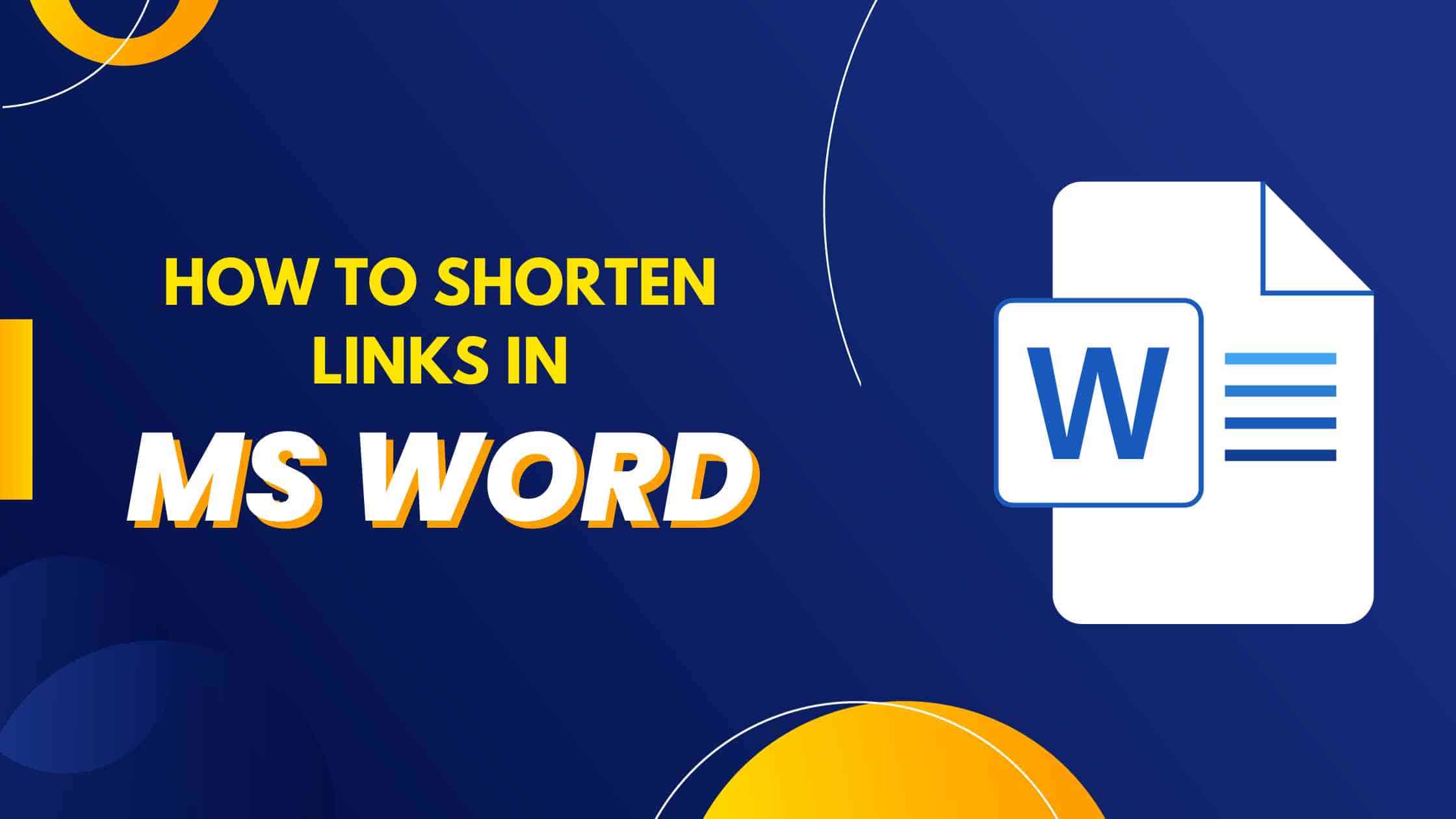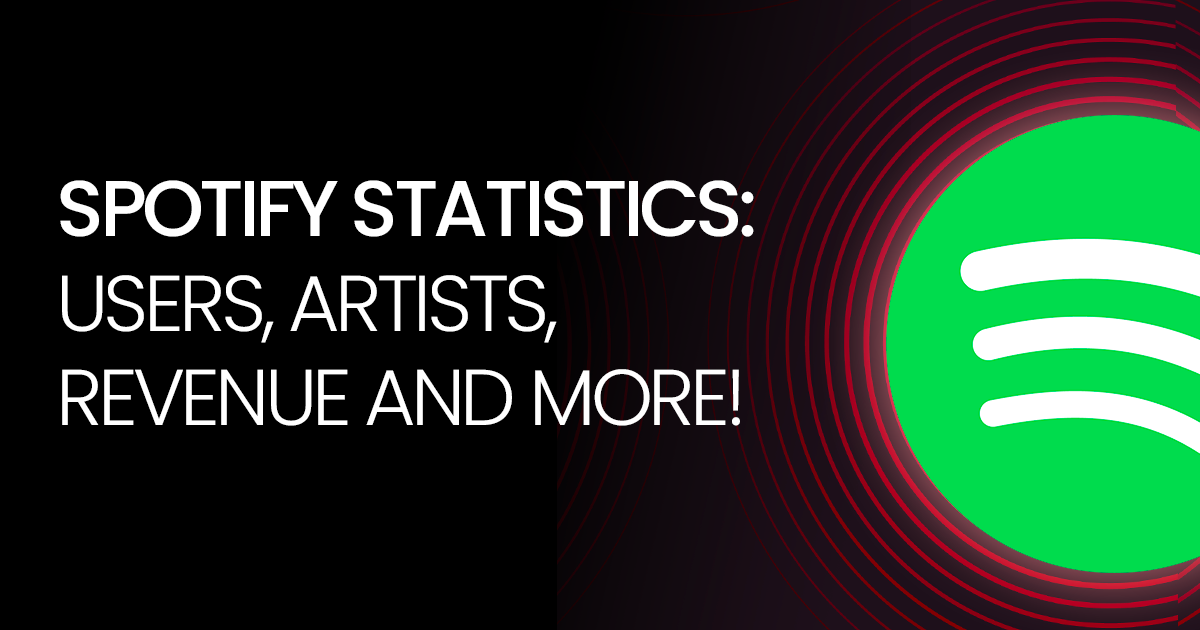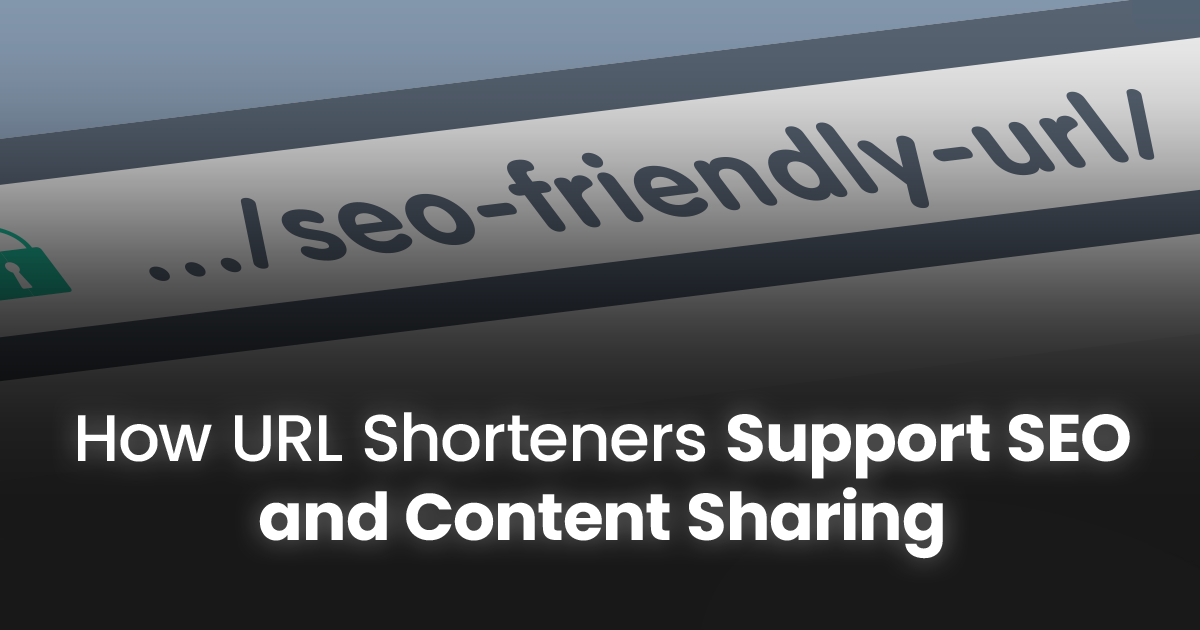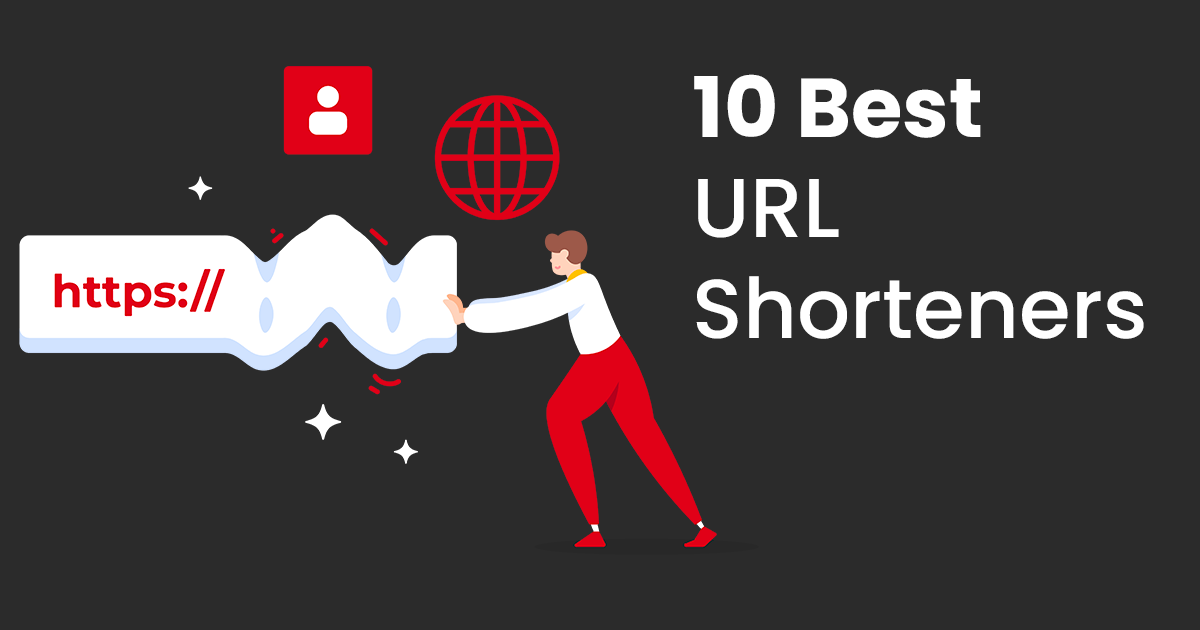Long URLs in Word documents can be a real headache. They clutter your text, make your document look unprofessional, and can even break across lines, leading to potential hyperlink errors.
In this blog post, we’ll explore a simple yet effective solution to these challenges. This URL-shortening tool not only trims down lengthy links but also offers customization options, analytics, and collaborative features.
Shortening a Link in Word (Step-by-Step)
1. Locate the Link
Before you can shorten a link, you need to find it within your Word document. It might be buried within paragraphs or standing out on its own, but locating it is the first step to a cleaner document.
2. Access Hyperlink Options
Now that you’ve found your link, let’s explore two methods to access hyperlink options.
Method 1: Right-click the link
Right-click the link and select “Edit Hyperlink” or “Link…” to open the Hyperlink dialog box.
Method 2: Use the Insert tab
Navigate to the “Insert” tab, click “Link,” and select the existing link to open the same dialog box.
3. Shorten the URL
Using a URL Shortener:
Consider using popular URL shorteners like Bitly, TinyURL, or ShortifyMe. These platforms not only shorten your links but also provide benefits such as brand consistency and click tracking.
Showcase the shortening process with a screenshot, guiding users on pasting the URL and customizing the slug.
Manually Editing the URL:
Demonstrate how to shorten the URL directly within the “Address” field of the Hyperlink dialog box.
Offer tips for creating readable and memorable shortened URLs, emphasizing the importance of keywords and conciseness.
4. Update the Display Text (Optional)
Customizing the text displayed for the link adds a professional touch to your document. Show users how to replace a cumbersome link with more user-friendly text like “Read more.”
5. Apply and Test
Click “OK” to apply the changes and then test the shortened link by clicking on it. Ensuring the link works as expected is crucial to avoiding potential errors in your document.
Beyond Shortening: Link Management Tips
Shortening is just the first step in your link-mastery journey. Here are some advanced techniques:
- Organize Your Links: Categorize and group them for easy reference using ShortifyMe’s folder system.
- Track Clicks and Performance: With ShortifyMe’s analytics, see how your links are performing and optimize accordingly.
- Collaborate With Team Members: If working on a shared document, utilize ShortifyMe’s shared folders and access control features for seamless teamwork.
- Maintain Consistency: Use the same URL shortener and style throughout your documents for a professional look.
Conclusion
In summary, ShortifyMe provides a seamless solution to the challenges posed by long URLs in Word documents. By following the step-by-step guide outlined in this post, you can not only shorten your links but also manage them effectively, ensuring a polished and professional document.
Encourage readers to explore further features of ShortifyMe and customize their link management workflow. Include a call to action, inviting them to suggest additional blog topics or explore other helpful resources.
Frequently Asked Questions (FAQs)
Q1: Why is it important to use a URL shortener in Word documents?
URL shorteners help maintain document clarity, and professionalism, and prevent hyperlink errors caused by long URLs.
Q2: Can I customize the shortened URL with keywords?
Absolutely! Most URL shorteners, including ShortifyMe, allow you to customize the slug for a more personalized touch.
Q3: How can I track the performance of shortened links?
URL shorteners with analytics features, such as ShortifyMe, provide insights into link engagement, click tracking, and more.
Q4: Are there any collaboration features in ShortifyMe?
Yes, ShortifyMe offers collaborative features like shared folders and access control for efficient team link management.
Q5: Is it necessary to use the same URL shortener consistently?
Yes, maintaining consistency with a single URL shortener enhances the overall professional appearance of your documents.