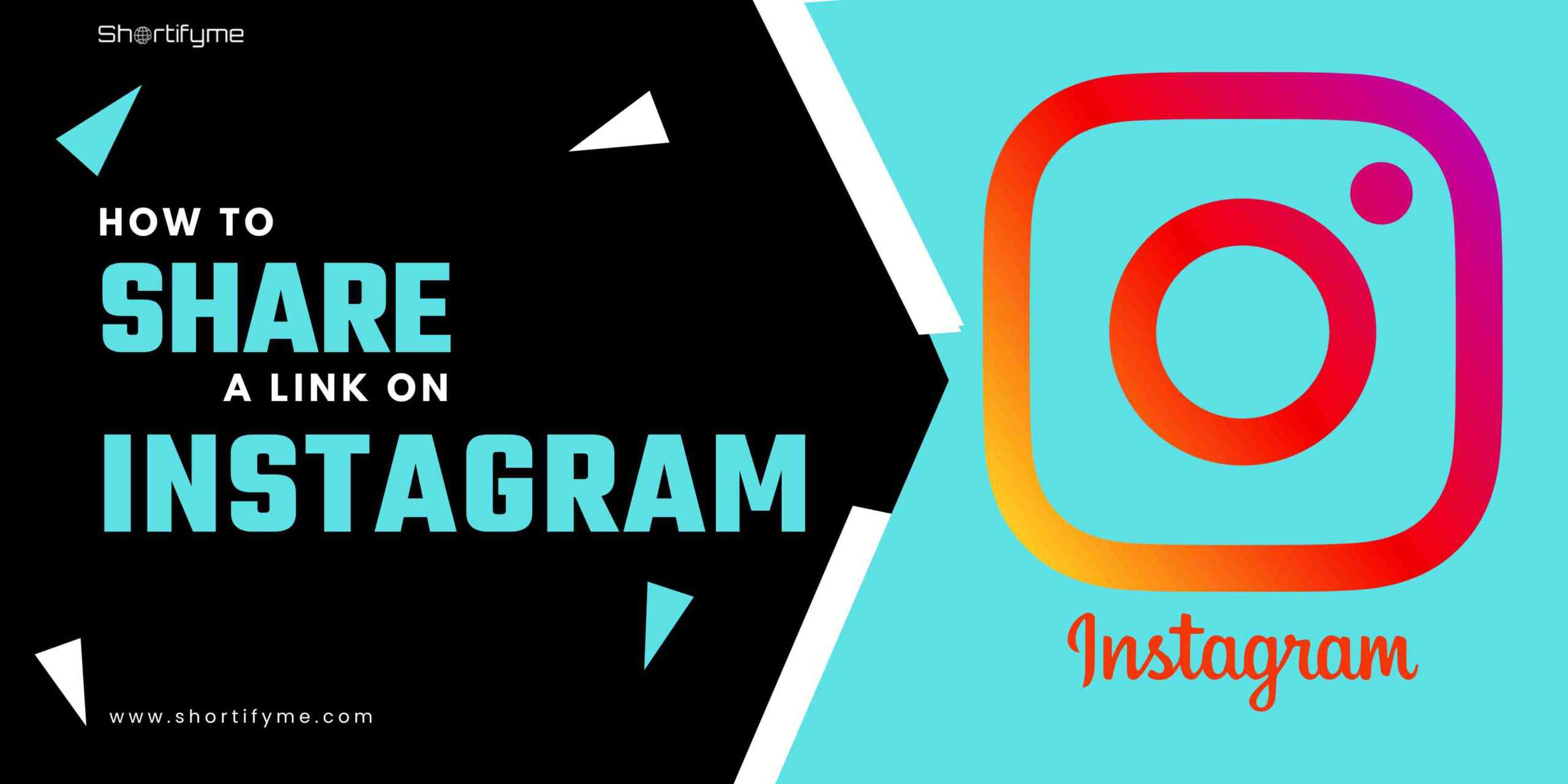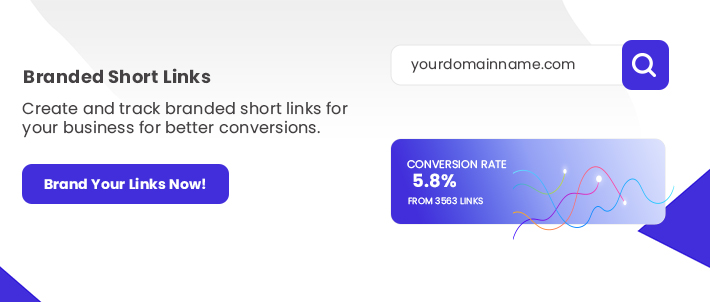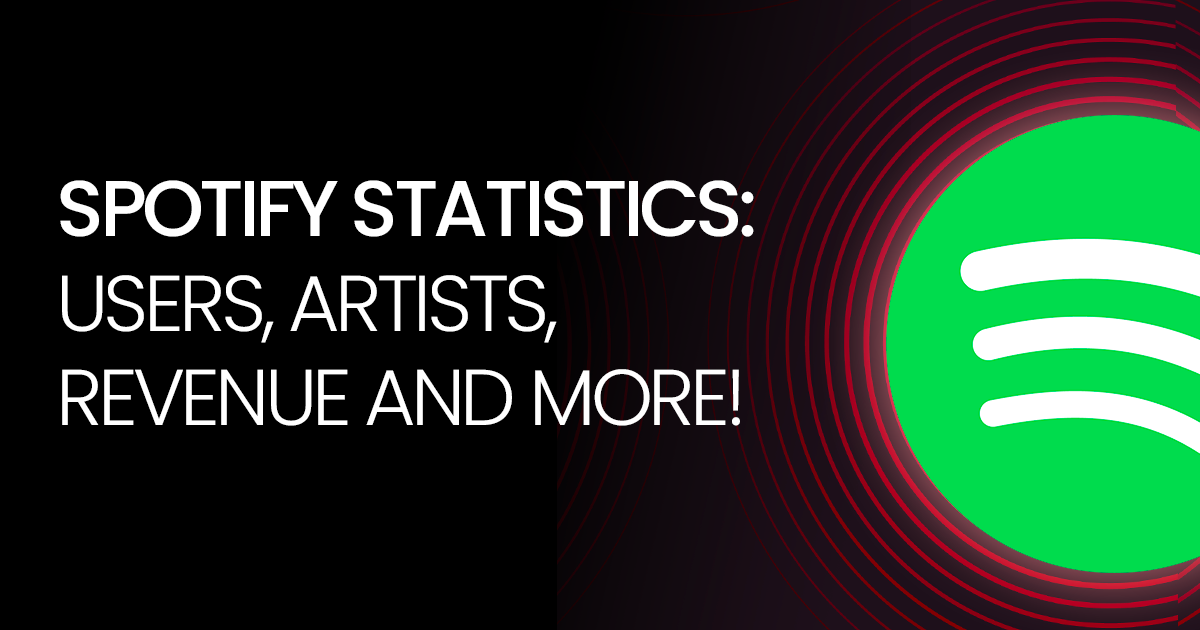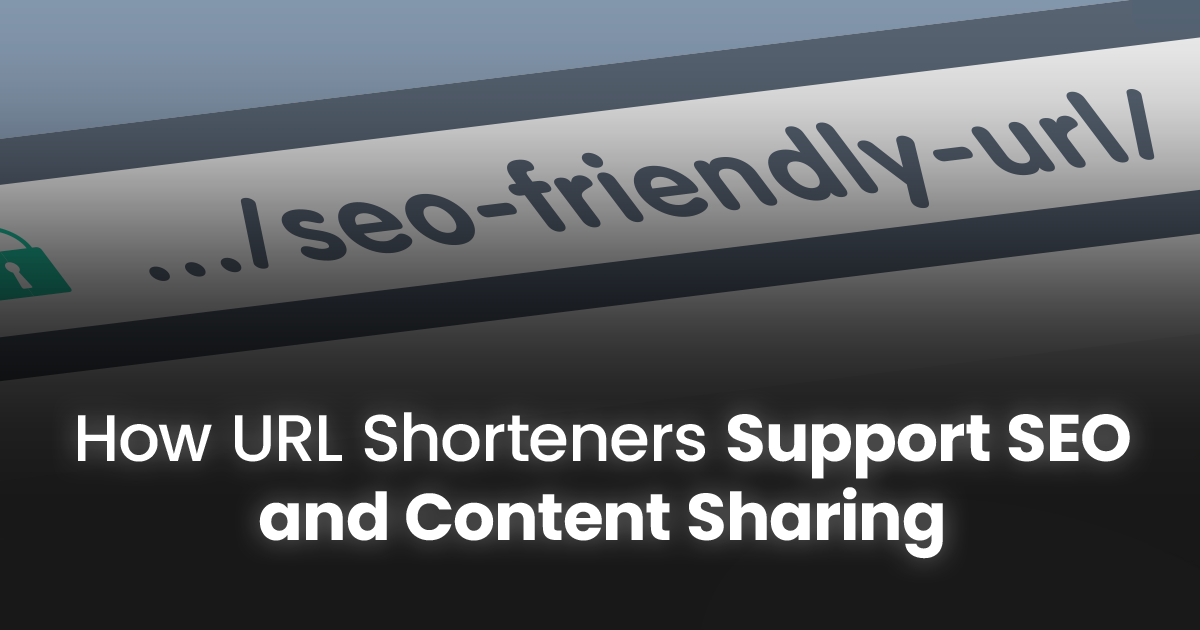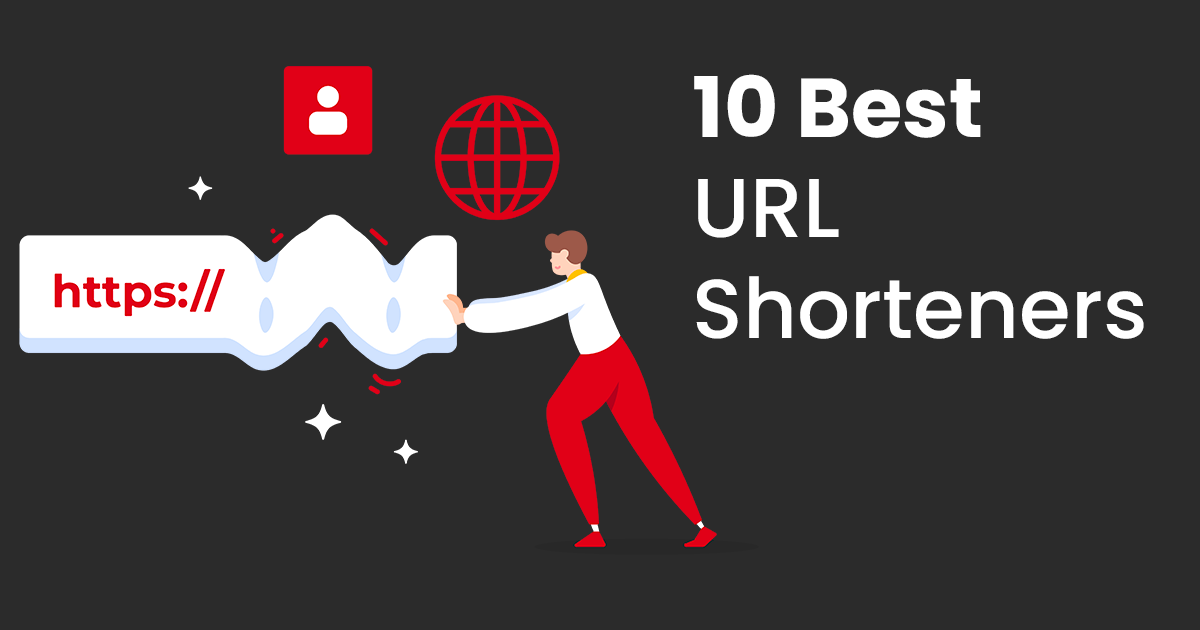Social media provides a platform for both individuals and companies to connect with a broad audience and bolster brand loyalty. Among these platforms, Instagram stands out as a popular choice for marketers due to its effectiveness. Knowing how to share links on Instagram can significantly enhance your brand’s marketing efforts.
This article explores the process of posting links on Instagram, highlights the importance of incorporating links into your Instagram strategy, and offers valuable tips for optimizing your link posts on the platform.
How To Share A Link On Instagram Bio?
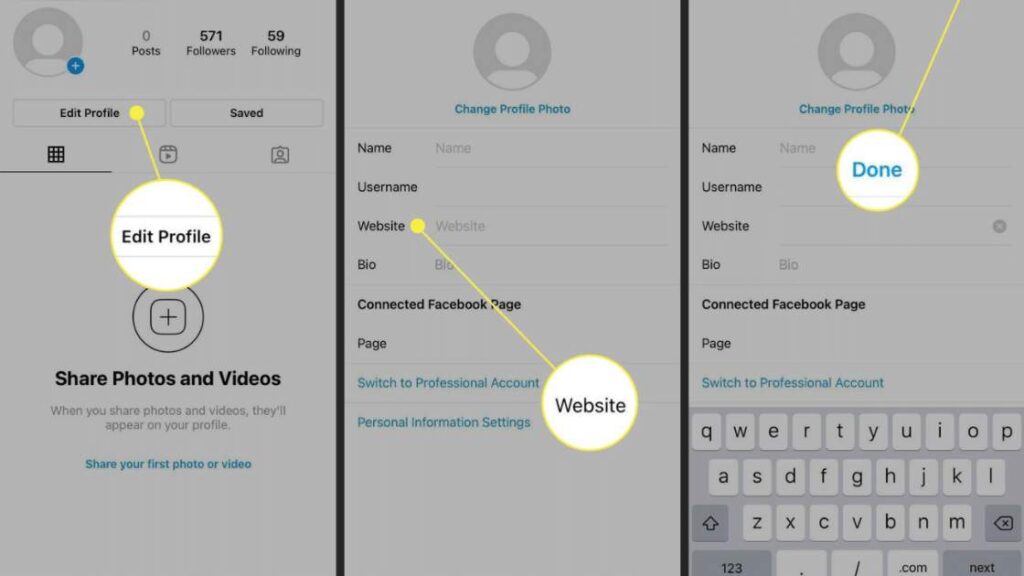
Sharing a link in your Instagram bio is a simple yet effective way to direct your audience to a specific webpage, blog, or online resource. Here’s how you can share a link in your Instagram bio:
Open the Instagram App
Launch the Instagram app on your mobile device and log in to your account if you haven’t already done so.
Access Your Profile
Tap on your profile picture or the profile icon located at the bottom right corner of the screen to access your profile page.
Edit Your Profile
Once on your profile page, tap on the “Edit Profile” button, usually located next to your profile picture.
Enter the Link
Scroll down to the “Website” section, which is typically located below your bio description. Tap on the text field next to “Website” to enter your desired link.
Save Your Changes
After entering the link, tap on the “Done” or “Save” button to save your changes. Your link will now appear as a clickable URL in your Instagram bio.
Testing the Link
To ensure that the link is working correctly, tap on the link in your bio to open it in a web browser. Verify that it directs users to the intended webpage or resource.
Update as Needed
You can update the link in your Instagram bio at any time by repeating the above steps. This allows you to keep your audience informed about your latest content, promotions, or updates.
By following these steps, you can easily share a link in your Instagram bio, providing your audience with easy access to relevant content or resources outside of the Instagram platform.
How to Share a Link on Instagram Stories
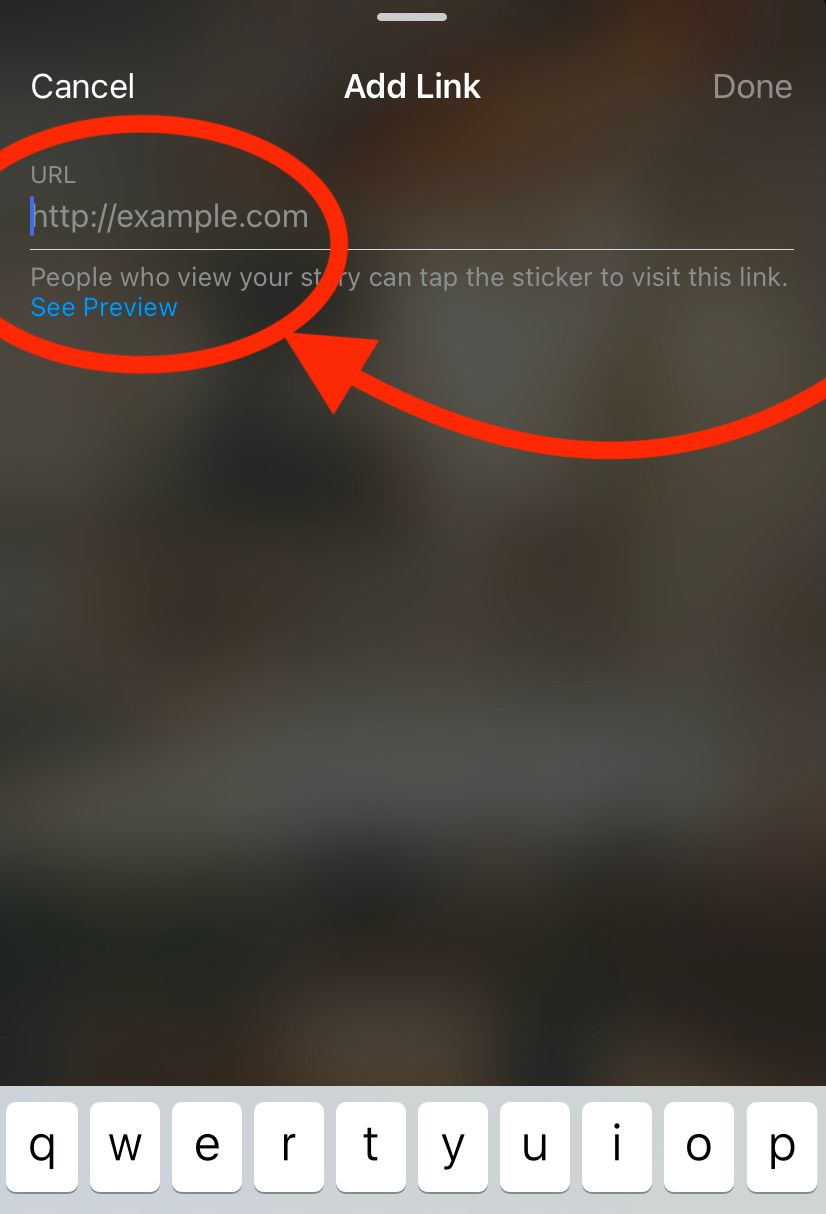
To share a link in your Instagram story, you need to have a business account with over 10,000 followers or be a verified account. Here’s how to share a link on your Instagram story:
Open Instagram
Launch the Instagram app on your mobile device and log in to your account if you haven’t already done so.
Create Your Story
Tap on your profile picture at the top left corner of the screen or swipe right from your feed to access the camera and create a new story.
Add Content to Your Story
Capture a photo or video using the camera, or select content from your camera roll by swiping up on the screen. You can also add text, stickers, or drawings to customize your story.
Add a Link
Once you have your content ready, tap on the chain icon or swipe up from the bottom of the screen. This will open the “Add Link” option.
Enter the URL
Tap on the “URL” field and enter the link you want to share. You can also choose from a list of suggested links if you’ve shared links in previous stories.
Apply Link Sticker (if available)
If you have access to the link sticker feature, tap on the sticker icon (it looks like a chain link) and select the “URL” option. Paste your link into the provided field.
Customize and Post Your Story
Customize the appearance of your link by changing the text color or background. Once you’re satisfied with your story, tap on the “Send to” or “Your Story” button to publish it.
Encourage Engagement
Add a call-to-action (CTA) in your story encouraging viewers to swipe up to access the link. You can also use features like polls or questions to engage your audience further.
Sharing a Link in Your IGTV Description (for All Accounts)
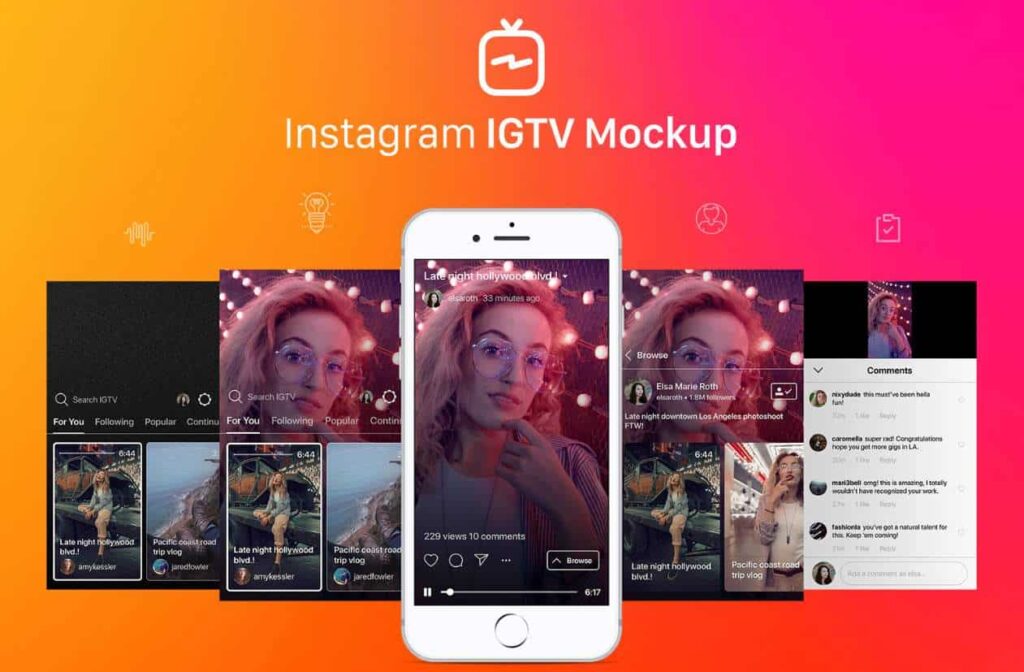
Sharing a link in your IGTV description is a great way to direct viewers to external content, websites, or resources related to your video. Here’s how you can share a link in your IGTV description for all accounts:
Upload Your IGTV Video:
Open the Instagram app on your mobile device and navigate to your profile. Tap on the “+” icon at the top right corner of the screen and select “IGTV.”
Choose the video you want to upload from your device and follow the prompts to add a title, description, and cover image.
Include the Link in the Description:
In the description field, type or paste the URL you want to share. Make sure to include the full and correct link to ensure viewers can access the intended content.
You can add additional text to the description to provide context or encourage viewers to click on the link.
Publish Your IGTV Video:
Once you’ve entered the link and completed the description, tap on the “Post” button to publish your IGTV video. The link will be clickable in the description for viewers to access.
Encourage Viewers to Check the Description
In your video or caption, encourage viewers to check the description for additional information or resources. Let them know that they can find a link to relevant content there.
Monitor Engagement and Clicks
After posting your IGTV video, monitor engagement metrics such as views, likes, and comments. Additionally, track the number of clicks on the link in the description to gauge viewer interest and effectiveness.
By sharing a link in your IGTV description, you can provide valuable resources and information to your audience, driving traffic to external content or websites. Make sure to keep the link relevant to the content of your video and encourage viewers to check the description for additional details.
How To Share a Link on Instagram Post
Sharing a link directly in an Instagram post is only available to verified accounts or business accounts with over 10,000 followers. For other accounts, you can utilize features like the Instagram story swipe-up link or IGTV description link to direct your followers to external content. However, here’s how you can share a link on an Instagram post for verified or business accounts with over 10,000 followers.
Create Your Post
Open the Instagram app on your mobile device and tap on the “+” icon at the bottom center of the screen to create a new post.
Select the photo or video you want to share from your device’s gallery.
Add Your Caption
Write your caption for the post in the caption field. This is where you’ll include any relevant information or context about the content you’re sharing.
Include the Link in the Caption
To add a link, simply paste the URL directly into the caption field. Make sure to include the full and correct link to ensure it’s clickable.
You can accompany the link with a call-to-action (CTA) encouraging users to click on it for more information or to access a specific resource.
Publish Your Post:
Once you’ve entered the caption and link, tap on the “Share” button to publish your post. The link will appear as a clickable URL in the caption for users to access.
Remember that sharing links directly in Instagram posts is a feature limited to verified accounts or business accounts with over 10,000 followers. If your account doesn’t meet these criteria, consider utilizing alternative methods such as Instagram stories or IGTV descriptions to share links with your audience.
Sharing a Link Through Direct Messages
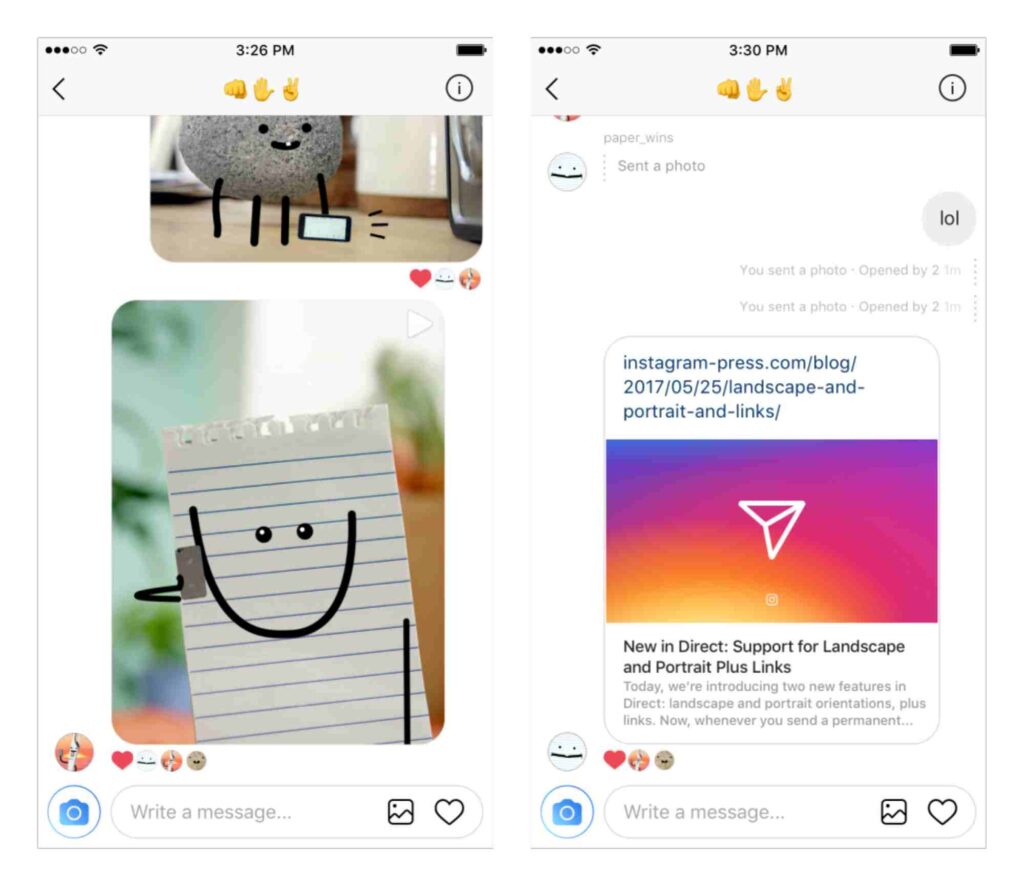
Sharing a link through direct messages (DMs) on Instagram is a straightforward process that allows you to send a URL directly to one or more users. Here’s how you can share a link through direct messages on Instagram:
Open Instagram Direct
Launch the Instagram app on your mobile device and tap on the paper airplane icon located at the top right corner of the screen to access Instagram Direct.
Select Recipient(s)
Tap on the “+” icon or “New Message” to start a new conversation. Choose the recipient(s) you want to send the link to by typing their username in the search bar or selecting them from your list of contacts.
Compose Your Message
Once you’ve selected the recipient(s), tap on the message field at the bottom of the screen to compose your message. You can include a brief explanation or context for the link if desired.
Share the Link
To share the link, simply paste the URL directly into the message field. Make sure to include the full and correct link to ensure it’s clickable.
Send the Message
After adding the link to the message, tap on the “Send” button to share it with the selected recipient(s). The link will appear as a clickable URL within the message.
How to Add Multiple Links to Your Instagram Bio
Great news! As of October 2023, Instagram itself now allows you to add up to five links directly to your bio, eliminating the need for external tools in many cases! Here’s how to do it:
Adding multiple links to your Instagram bio:
- Open the Instagram app and go to your profile.
- Tap “Edit Profile.”
- Scroll down to the “Links” section.
- Tap “Add Link.”
- Select “Add External Link.”
- Enter the URL and title for the link you want to add.
- Tap the blue checkmark.
- Repeat steps 5-7 to add up to four more links.
- Tap “Done” to save your changes.
Tips for Posting Links on Instagram
Posting links on Instagram can be an effective way to drive traffic to your website, promote products or services, and engage with your audience. Here are some tips to make the most of link sharing on Instagram:
Utilize Your Bio Link:
The primary way to share a clickable link on Instagram is by including it in your bio. Make sure to update your bio link regularly to direct your followers to your latest content, promotions, or important resources.
Create Engaging Visual Content:
Pair your link promotion with visually appealing content that captures users’ attention and encourages them to engage. Use high-quality images or videos, creative graphics, and eye-catching designs to make your posts stand out.
Utilize Link-Shortening Tools
Use link-shortening tools like ShortifyMe, Bitly or TinyURL to create shortened URLs for your links. Shortened links are cleaner and take up less space in captions or bios, making them more visually appealing and easier to manage.
Include Call-to-Action (CTA):
When promoting a link in your bio or stories, include a clear call-to-action (CTA) encouraging users to click on the link. Use persuasive language to entice them to take action, such as “Swipe up to shop now” or “Click the link in bio for more.”
Track Link Performance:
Use tools like Google Analytics or Instagram Insights to track the performance of your links. Monitor metrics such as clicks, conversions, and engagement to evaluate the effectiveness of your link-sharing strategy and make adjustments as needed.
Conclusion
Sharing links on Instagram is a powerful strategy for driving traffic, engagement, and conversions. By leveraging the platform’s various features and functionalities—from your bio to Stories, IGTV, feed posts, and direct messages—you can reach your audience where they are and guide them seamlessly to your desired destination.
Remember to choose your link strategically, design your content with link placement in mind, and engage with your audience authentically. By mastering the art of link sharing on Instagram, you can unlock new opportunities for growth, visibility, and success.